
Jul 13, 2015
Before we do anything to the text we’ve written in Microsoft Word, such as formatting or copy and paste, we first have to select the text, or as some people say, highlight the text.
Do you know the many ways you can select text in Microsoft Word?
With the keyboard:
| Shift Arrows | Selects characters to the left or right, or lines up and down. Shift is basically like holding down the button on the mouse. This is very useful when you only want to choose a letter or two or need to be precise about whether you want to select a space character or not. | |
| Ctrl Arrows | Moves to the next word to the left or right. Using Ctrl Up or Down moves you to the next paragraph above or below. | |
| Ctrl Shift Arrows | Selects the word to the left or right, or paragraphs up and down. This is very useful when you want to do a quick bold, italic, or underline of a word without letting go of the keyboard. | |
| Ctrl Home | Moves to the top of the document. | |
| Ctrl End | Moves to the bottom of the document. | |
| Ctrl Shift Home | Selects from where the cursor (the flashing line) is to the top of the document. | |
| Ctrl Shift End | Selects from where the cursor (the flashing line) is to the bottom of the document. | |
| Ctrl A | Selects the entire document. | |
With the mouse:
| Double click | Selects a word, this is both quick and handy. | |
| Triple Click | Selects a paragraph. | |
Note: In Word a paragraph is all the text up to a Paragraph mark (some people call it an Enter mark). Paragraph marks look like this:
When you have the invisible marks showing using the Show/Hide button to hide them.
Clicking in the left margin.
The mouse pointer needs to be a single headed arrow pointing up and slightly to the right.
| Single click | Select the line of text. | |
| Click and drag | Selects multiple lines of text. | |
| Double click in the left margin | Selects the paragraph. | |
| Triple click | Selects the entire document. | |
Keyboard and mouse
| Shift and click | Selects from where the cursor is to where you are clicking (while holding down shift). This selects text line by line, in the same way that text gets typed in. | |
| Ctrl Click | This selects a sentence, from the capital letter at the start to the full stop at the end. | |
| Alt Click and Drag | This selects from where the cursor is to where you let go of the mouse, but it selects only the left or right side of a piece of text, not line by line. Great if you have text in tabbed columns and you only want the bit on the left. | |
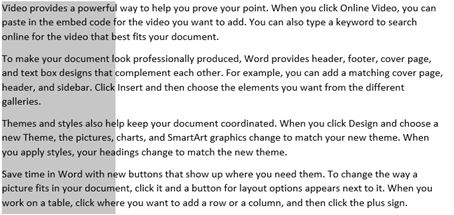
Stop Selecting
Getting rid of a selection is just as important as being able to select text, because if you type a character with text selected, what you type overrides (deletes) the selection. To stop selecting text, simply single click somewhere else in the text or tap any arrow key.
How do your Excel skills stack up?
Test NowNext up:
- Creating a storage account and container in Windows Azure
- What Sort of Leader are You?
- Recording Screen Action in PowerPoint 2013
- Introducing PowerShell for Office 365!
- Adobe Acrobat Custom Stamps
- Visual creation of a Microsoft Azure SQL Database.
- Extroverts versus Introverts; does it matter?
- Creating a chart with a secondary axis
- Create Documents Archive Repository in SharePoint 2013
- Unlinking A Pivot Table From Its Source Data
Previously
- Implementing live tiles in a Windows Store App
- Using conditional formatting to highlight weekend dates in Excel
- Staff Retention
- Autofill to the Last Row Using VBA
- Display the message “Tasks due shortly” in Project
- Planning and configuring Enterprise Content Management in SharePoint 2013
- Task types and scheduling in Project
- Skype for Business – The missing “Lync”
- Ineffective goals
- Poodle or terrier – are your systems safe?












