
Jul 16, 2015
PowerPoint 2013 now has a feature that enables you to take a full-motion screen capture. This could be very useful to demonstrate a process as part of the presentation content. The February 2015 update to PowerPoint 2013 added this feature.
To record the screen:
Go to the Insert tab on the Ribbon.
Click Screen Recording.
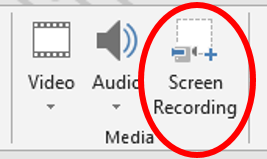
PowerPoint then minimises, the screen greys and PowerPoint awaits an area to be selected that will be recorded.
On the Screen Recording toolbar that appears, the Select Area button should be activated.
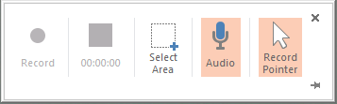
Click and drag an area to record.
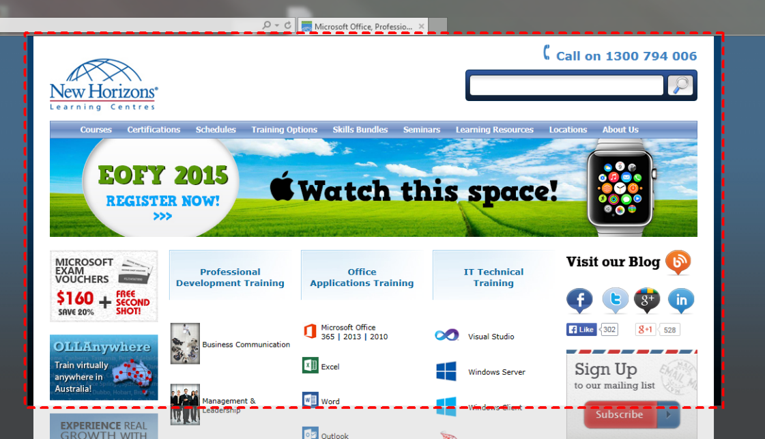
Click the Record button on the toolbar.
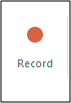
From this point, the recording process captures everything that happens within the designated area. There is a pause button on the toolbar to temporarily stop recording and buttons to toggle on and off whether the mouse pointer and audio are recorded.
Once you are finished recording, click the Stop button on the toolbar.
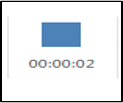
Third party screen capture software has been around for years, but now that PowerPoint has the ability, making training presentation just got a whole lot easier!
How do your Excel skills stack up?
Test NowNext up:
- Introducing PowerShell for Office 365!
- Adobe Acrobat Custom Stamps
- Visual creation of a Microsoft Azure SQL Database.
- Extroverts versus Introverts; does it matter?
- Creating a chart with a secondary axis
- Create Documents Archive Repository in SharePoint 2013
- Unlinking A Pivot Table From Its Source Data
- Connector Enhancements in Office 365
- Good news…about delivering bad news!
- Introducing Windows 10!
Previously
- What Sort of Leader are You?
- Creating a storage account and container in Windows Azure
- Selecting Text in Microsoft Word
- Implementing live tiles in a Windows Store App
- Using conditional formatting to highlight weekend dates in Excel
- Staff Retention
- Autofill to the Last Row Using VBA
- Display the message “Tasks due shortly” in Project
- Planning and configuring Enterprise Content Management in SharePoint 2013
- Task types and scheduling in Project












