
Mar 09, 2015
The ability to create formulas in Excel using worksheet functions is one of the applications' most important features. However, for six of these functions, it’s possible to display the answers temporarily onscreen without having to create any formulas. This is handy for times when a permanent formula is not necessary and the result is needed quickly. These functions are: SUM, AVERAGE, COUNT, COUNTA, MAX and MIN.
The results appear on the status bar at the very bottom of the Excel window. To display them all you have to do is select some cells that contain data. If any of the cells selected contain numbers, Excel can show all six results. If there is only text then only a count of the cells containing the data is shown.

By default, only three of the calculations are shown. The other three have to be added. To do this:
- Right click the status bar at the bottom of the Excel window.
- Click the three functions that are not ticked (i.e. Numerical Count, Minimum and Maximum).
- Click away from the menu to close it.
The following graphic shows an example of using these instant calculations. Six cells are selected but only two of them contain text and two contain numbers. Note that the “Count” shows the result 4, which is equivalent to the COUNTA function, whereas the “Numerical Count” shows the result 2 so is equivalent to the COUNT function.
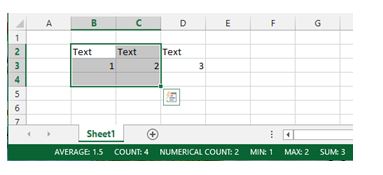
To find out more on creating formulas in Excel from basic to advanced, take a look at the New Horizons Excel training programs.
How do your Excel skills stack up?
Test NowNext up:
- Prototypal Inheritance in JavaScript
- HR and age discrimination
- Development Sideloading of Windows Store Apps
- The Spike
- How to read and write XML
- Background images in OneNote 2013
- Using cultural networks within organisations to disperse information.
- Customise quiet hours with Windows 8.1
- Managing packages with NuGet
- Make life easier with LastPass
Previously
- The Best Excel Keyboard Shortcut
- Microsoft Dynamics – Maximum processing power!
- HR for Non-HR Managers: Is the HR function necessary?
- Indexed member initialisers in C# 6
- Top 10 posts you may have missed from February
- Screen Clip your Internet!
- Windows To Go! Part 2.
- Hyper-V Network Types
- What is a Concordance File?
- Me, Myself and I in the workplace












