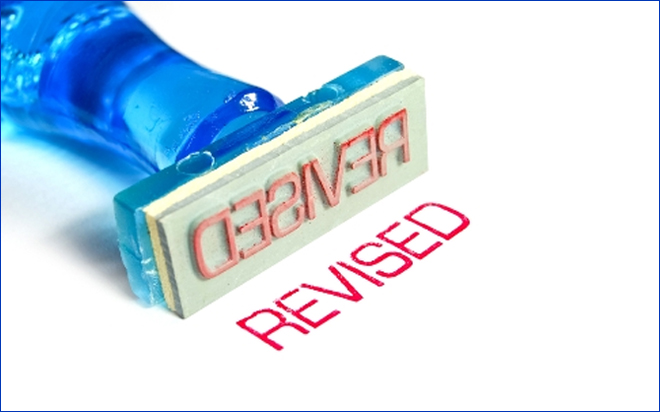Apr 14, 2014
Have you ever wanted to highlight information or make notes in a received email? Or make the email contents easier to recognise or find in the future? Or perhaps even add or delete content in an email? Microsoft Outlook allows you to do all of this with the 'Revise Contents' feature, but the option isn't exactly in a straightforward location. To make this feature more accessible, I recommend that you add the Revise Contents icon to your Quick Access Toolbar. Simply follow the steps below to start using this great feature in Outlook.Add Revise Content to the Quick Access Toolbar
- Open Microsoft Outlook and open an e-mail.
- On the Quick Access Toolbar, click on the 'More' button (which is a little black arrow pointing down) and go to 'More Commands.' This will generate the 'Customise the Quick Access Toolbar' dialogue box. Note: the Quick Access Toolbar is a bar located at the top of the e-mail window. By default, you should see the save, undo and redo icons.
- Change the Choose commands from 'Popular Commands' to 'All Commands.'
- The commands are sorted alphabetically. Find the 'Revise Contents' icon and add it to the Quick Access Toolbar.
How to revise contents
- Click on the 'Revise Contents' icon and now, you'll be able to edit your received emails.
- Make the desired changes to the email message.
- When you are finished making changes, close the email. You will be prompted as to whether you wish to keep the changes or not. Click the 'Yes' button to save your changes.
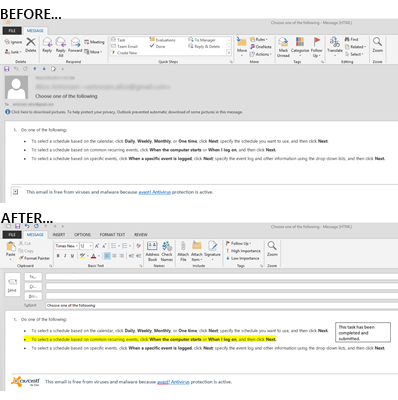
How do your Excel skills stack up?
Test NowNext up:
- Designing Exchange Server 2013 Unified Messaging Integration with Lync Server 2013
- They won’t take their shoes off!
- Insert an online video into Word 2013
- Have an eggsellent Easter!
- PowerShell is for infrastructure types...right.
- A new manager’s first conversations
- How to link two lists in Microsoft SharePoint
- ANZAC Day - Lest We Forget
- What's new in Microsoft Exchange Server 2013 SP1
- Customise the Quick Access Toolbar in Microsoft Office
Previously
- Strategies to sell human services (Part 2)
- Dual boot Windows 8.1 on Windows 7 using Virtual Hard Disk (VHD)
- How to import public holidays into Microsoft Project 2010 calendar
- Scripting in SQL Server 2014
- How to create a custom theme in Office 2013
- Configure Windows Intune for SCCM 2012 R2 – Part 2
- Anatomy of a coach
- Merge layers without flattening in Photoshop
- SQL Server 2014: Now how do I get certified?
- Enhance your presentations with PowerPoint's Slide Zoom