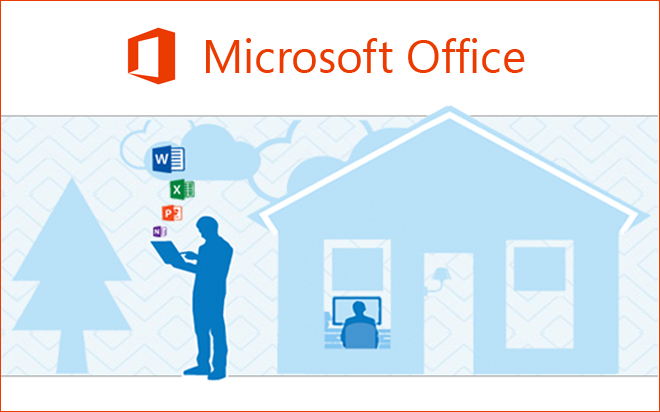Apr 29, 2014
The Quick Access Toolbar (QAT) is the little toolbar located at the top left hand corner of all the Microsoft Office applications. It only has a few buttons on it by default, but can be customised to be a great time saving feature that provides quick access to all your favourite commands.
Unlike the Ribbon tabs, the QAT is always visible on the screen, and can be moved below the Ribbon to provide even easier access to the commands you add to it. To move it, click the drop-down arrow to the right of the QAT and choose 'Show Below the Ribbon.'
Basic Customisation
A few commands can be added by clicking the drop-down arrow to the right of the QAT. I find that in Word, Excel and PowerPoint, the 'New,' 'Open,' 'Quick Print,' and 'Print, Preview and Print' commands are essential so you might start by adding some of those. For other commands located in the Ribbon, simply right-click a command and choose 'Add to Quick Access Toolbar' from the menu. To remove the command, right click it and choose 'Remove from Quick Access Toolbar.' This works for any command on any tab apart from the File tab (it does, however, work for the Office 2007 Office Menu). To add commands from the File tab or commands that are not located in the Ribbon, please read below for advanced QAT customisation.Advanced Customisation
If a command that you would like to add to the QAT is not in the Ribbon or located under the File tab, then you'll have to use the Quick Access Toolbar section found in the Options dialog box. Right click on the QAT or the Ribbon and choose 'Customise the Quick Access Toolbar.' In the Options dialog box, a list of 'Popular' commands is shown first. Click the drop-down list button to reveal a list of all the categories of commands available:- Popular Commands - commonly used commands
- Commands Not in the Ribbon - all the commands that cannot be found in either the Ribbon or the File tab
- All Commands - all the commands that can be added to the QAT
- Macros - if there are macros available, buttons can be added to the QAT to run those macros
- File tab - everything located in the Backstage View
- Main tabs (Home tab to Add-ins tab) - commands located in the tabs that aren't contextual
- Contextual tabs - commands located in the tabs that appear when a certain object is selected
How do your Excel skills stack up?
Test NowNext up:
- Dependency Injection in C#
- How to access Office Applications from within VBA
- Turn the heat up on your text in Photoshop
- An introduction to cloud computing
- Calculate the Resources Standard Rate in Microsoft Project
- Response Groups in Lync Server 2013
- Becoming a great workplace trainer starts with three words (Part 1)
- The Exchange Admin Center (EAC) of Exchange 2013 - It's new!
- How to create fillable forms in Microsoft Word
- EAs and PAs: Asking your boss the right questions
Previously
- What's new in Microsoft Exchange Server 2013 SP1
- ANZAC Day - Lest We Forget
- How to link two lists in Microsoft SharePoint
- A new manager’s first conversations
- PowerShell is for infrastructure types...right.
- Have an eggsellent Easter!
- Insert an online video into Word 2013
- They won’t take their shoes off!
- Designing Exchange Server 2013 Unified Messaging Integration with Lync Server 2013
- 'Revise Contents' – Outlook's hidden gem