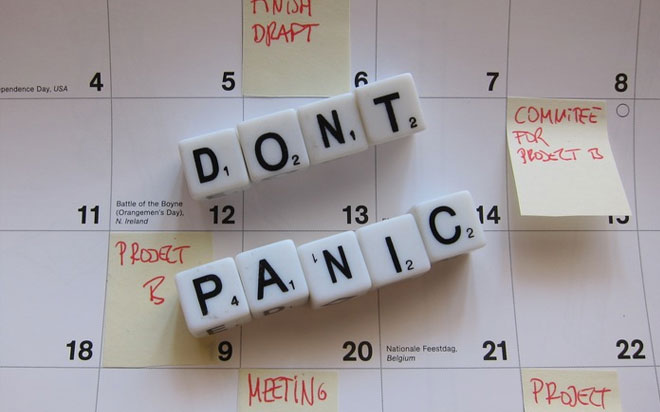Jul 06, 2015
In project management, it is very important to know that a task is due to start shortly because of the following reasons:
- You have to make sure that the necessary resource is still available
- You have the required materials delivered on time
- You have the required budget accessible when you need it
Microsoft Project can display this information for you by using a calculated customised field. Follow the steps listed below to create the “Task due shortly” field:
- Open the Project file you wish to use and display the “Gantt Chart view” with the “Entry” table displayed.
- Click the Project tab and click the “Custom Fields” button in the “Properties” group (or Columns group respectively). As you are in a task view, the “Task” option is already selected.
- We want to create a Text field. Select Type: “Text” and select the Text 1 field and rename it as “Task due shortly.”
- Click the Formula button. We need to use an “If” function.
- Using the Function button, point on the General option and click the Iif(expression, truepart, falsepart) function name.
- Double click expression and go to Field > Date > Baseline Start > Click Baseline Start.
- Click after [Baseline Start] and type >now().
- Double click truepart and type “Task is due shortly”.
- Double click falsepart and type “Completed”. The formula should read: IIf ([Baseline Start]>now(),”Task is due shortly”, “Completed”)
- Click OK. The message displayed is warning us that the existing data will be deleted. Click OK twice.
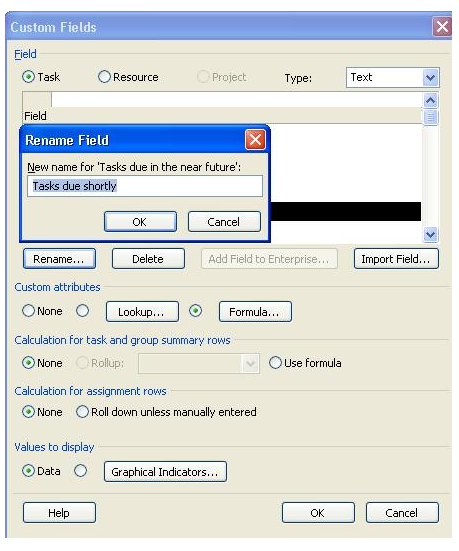
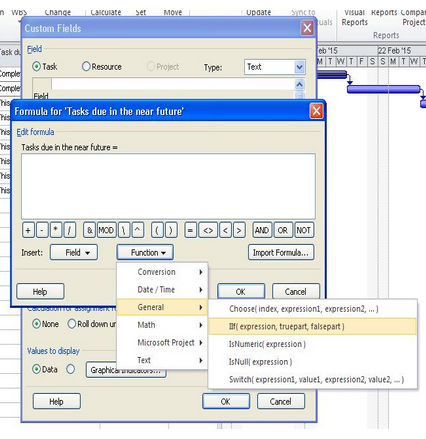
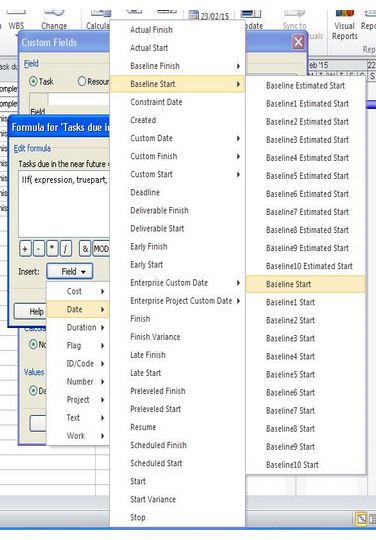
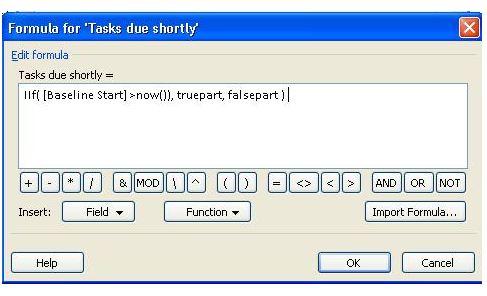
The next step is to insert the calculated field in the Gantt Chart – Entry table.
- Select the 'Start' field and press the 'Insert' button on the keyboard.
- Type “ta” and Microsoft Project will display the fields starting with ta (rather than you scrolling down the list).
- Click on 'Tasks due shortly.' The customised field is added to your table
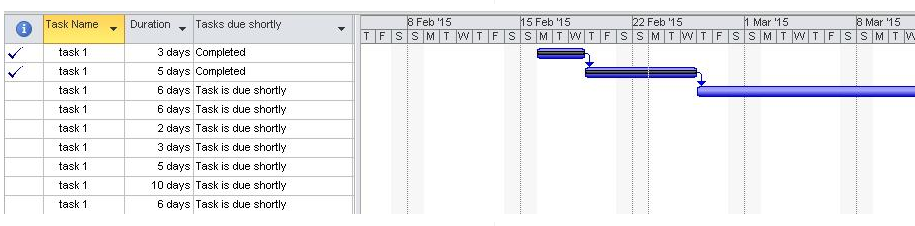
If you are interested in learning more about Microsoft Project 2010 or 2013 functions and custom fields, I would recommend New Horizons' Microsoft Project 2010/2013 2-day training programs.
How do your Excel skills stack up?
Test NowNext up:
- Autofill to the Last Row Using VBA
- Staff Retention
- Using conditional formatting to highlight weekend dates in Excel
- Implementing live tiles in a Windows Store App
- Selecting Text in Microsoft Word
- Creating a storage account and container in Windows Azure
- What Sort of Leader are You?
- Recording Screen Action in PowerPoint 2013
- Introducing PowerShell for Office 365!
- Adobe Acrobat Custom Stamps
Previously
- Planning and configuring Enterprise Content Management in SharePoint 2013
- Task types and scheduling in Project
- Skype for Business – The missing “Lync”
- Ineffective goals
- Poodle or terrier – are your systems safe?
- Present a PowerPoint 2013 presentation online
- Code sharing strategies in Windows Universal Apps
- Reuse slides in PowerPoint
- The System Prism
- SharePoint permissions on views using workflows