
Nov 18, 2014
Your team can now have a master calendar that can overlay up to 10 calendars over one another to create a calendar that the whole team can view, and each calendar is displayed in a different colour code. This is an excellent way for teams from project-based activities to see who is doing what and when they are doing it. It’s quite a simple task to set this up in Microsoft SharePoint. Once you are in the site or team site where you want to access the shared calendar, you can either create a new calendar list from the Site Actions menu or use an existing calendar.
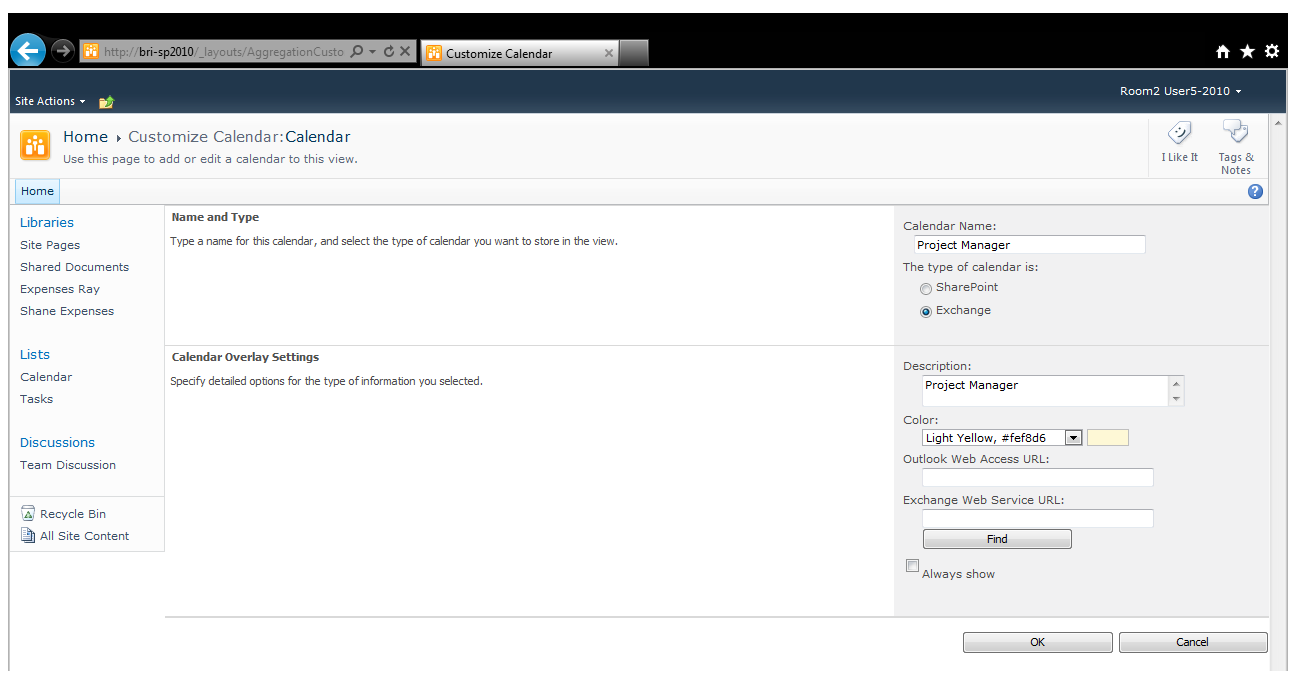
How do your Excel skills stack up?
Test NowNext up:
- Deliver successful organisational transformation
- Removing the background from a picture in Microsoft Office
- The Windows Server 2012 R2 Desktop Experience
- Comparing and combining two lists using VLOOKUPs
- Fabulous, fitting feedback
- Apply permissions on web parts in SharePoint
- Scheduling Rostered Days Off (RDO) in Project 2013
- ‘CONNECT ANY DATABASE’ in SQL Server 2014
- Using the ‘Flash Fill’ feature to apply the desired formatting in Excel 2013
- Here’s how situational leaders spend more time watching sunsets than watching their people
Previously
- Control your digital world from your mobile device
- Charts that aren’t charts
- Using Delegates in .NET
- More haste, less speed
- Active Directory Administrative Center (ADAC) Updated
- How to create a template in Microsoft Outlook 2010 and 2013
- Wrapping your head around Content Type IDs
- Evolving Office 365 plans
- Killer Fillers
- Duplicate animations with ease using PowerPoint’s Animation Painter












