
Feb 12, 2015
In an earlier blog post, I talked about some of the ways to manage the flood of emails in Microsoft Outlook that we all seem to get these days. I spoke about Flags and Categories which are great ways to mark something as requiring action. However, in this blog post, I’m going to talk about having a plan or process to manage email that suits your work processes. Getting distracted by email is a common loss of productivity in the workplace. You can always close Outlook while you work on something but if you have to have Outlook open, here’s a good approach to keep in the back of your mind.1. Delete
If the email isn’t relevant and you won’t need to keep it, delete the email. The ‘craze’ of CC-ing everyone is a plague that wastes so much of our time. If even clicking on emails and pressing delete is taking too much time then set up a rule to have Outlook do this for you. I’ll talk about this in more detail in a later blog post but here is a quick and simple way to set up a rule.Find an email you don’t want, right click on it and choose Rules then Create Rule.
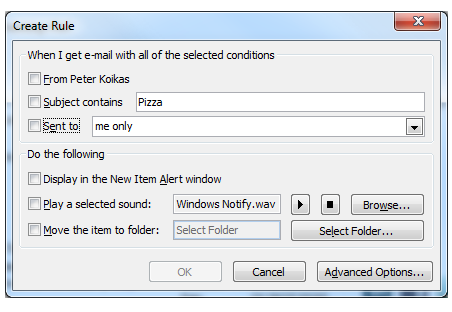
2. Delegate
If the email isn’t part of your work role, forward it on to the person who it is. Remember, when forwarding an email that has gone back and forth a lot, it is often helpful to delete some of the quoted response text from the bottom. You have a copy of what you sent in your ‘Sent Items’ folder so quoting and requoting previous emails in the chain just distracts both you and the person you are communicating with. Deleting necessary quoting often makes your message clearer by focusing on exactly what needs to be done. If you really need to see a chain of emails, go to the View tab of the ribbon and tick the box for Show in Conversations.
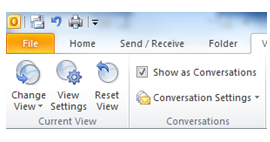
Here’s an example:
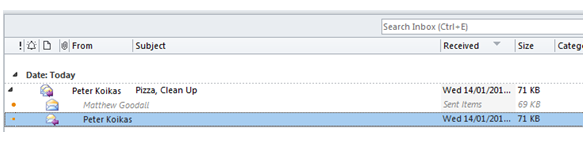
3. Defer
Unless the action that the email requires is going to take 3 minutes or less, don’t interrupt yourself by doing it immediately. You can use a Flag or a Category to remind yourself about it (I’ve already talked about these). However, here is one other option that is good if you know you’ll need to block out time in your calendar for it. Simply drag and drop the email onto the Calendar Icon at the bottom left of the screen and let go of the mouse button.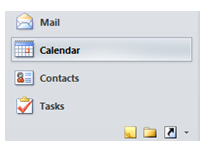 Outlook opens a new Calendar appointment with the same name as the email and with the same info in the body. By the way, doing this doesn’t delete or move the original email, you are just making a copy of it that is an appointment, not an email.
Outlook opens a new Calendar appointment with the same name as the email and with the same info in the body. By the way, doing this doesn’t delete or move the original email, you are just making a copy of it that is an appointment, not an email.
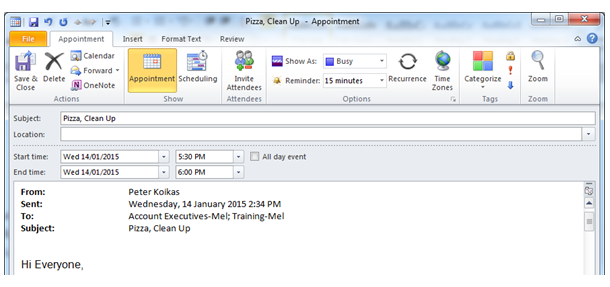 The start and finish time for the new appointment are today’s time and date but you can change those. Click on the Save and Close button when you are done. This is a quick and easy way to schedule what you need to do.
The start and finish time for the new appointment are today’s time and date but you can change those. Click on the Save and Close button when you are done. This is a quick and easy way to schedule what you need to do.
4. Do It!
This one is pretty self-explanatory, no Outlook tips needed for this one. I hope these tips help you keep on top of your email.How do your Excel skills stack up?
Test NowNext up:
- Two DBAs walk into a NoSQL bar
- Innovations in Office 365
- Windows To Go! Part 1.
- What does Warren think about leadership?
- Creating custom task alerts in Microsoft Project 2010/13
- Planning Exchange Online and Configuring DNS Records
- The Power of Zoom
- Security Compliance Manager Updated
- Me, Myself and I in the workplace
- What is a Concordance File?
Previously
- How to be positive and enthusiastic at work when you don't feel like it!
- Master mail merge to email in Microsoft Word
- Normalising your database: Third Normal Form (3NF) – Part 3
- Introduction to transitions and animations in PowerPoint 2010/13
- Control your code with GitHub
- The science of presenting – Part 2
- Top 10 posts you may have missed from January
- Reverse engineering a nested formula in Excel
- DMOC: The evolution of Microsoft’s Official Courseware
- CHOOSE() function with arrays in Excel












