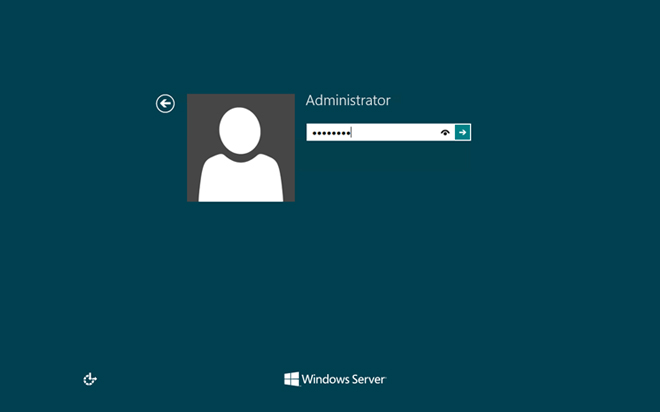Nov 21, 2014
Where are the goodies on Windows Server 2012 R2? That may seem like a silly question for an Advanced Operating System like Windows Server 2012 R2, but let’s break it down. After really working hard on that PowerPoint presentation for my class on Sunday night, I am happy and satisfied that the slides as well as the video media I want to use works great. But while doing a trial run in the classroom, I quickly realise that there’s a bunch of stuff missing from Windows Server 2012 R2 on the trainer computer such as:- Windows Media Player
- Video for Windows (AVI support)
- Windows SideShow
- Disk Cleanup
- Sync Center
- Sound Recorder
- Character Map
- Snipping Tool
- Support for desktop apps
- Windows Store
- PC settings (adds Change PC settings to the Settings charm)
- The ability to play a slide show on your lock screen
- Integrated search (searches through the Search charm integrate results from the local computer and the Internet through Bing)
- Open the Windows charm bar (Windows+C).
- Click ‘Settings’ then click ‘Change PC Settings’ and then click ‘Search & Apps.’
- In the ‘Use Bing to search online section,’ move the slider to ‘Off.’ Alternatively, in the ‘Your Search Experience’ section, select ‘Don’t get personalised results from Bing.’
- Launch the ‘Server Manager’ and select ‘Add roles and features.’
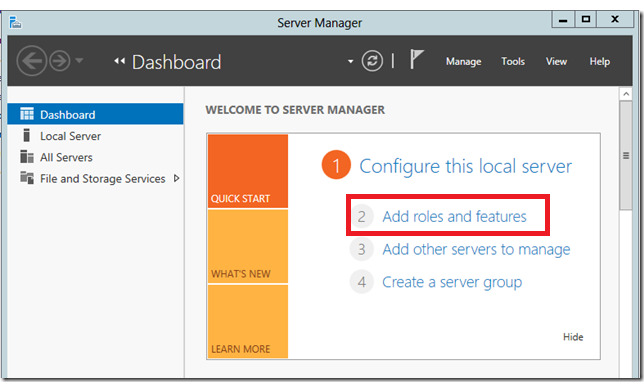
- Select the ‘Features’ menu on the left and expand the ‘User Interfaces and Infrastructure’ option. The ‘Desktop Experience can be found below. Tick the check box and click ‘Next’, then ‘Install.’
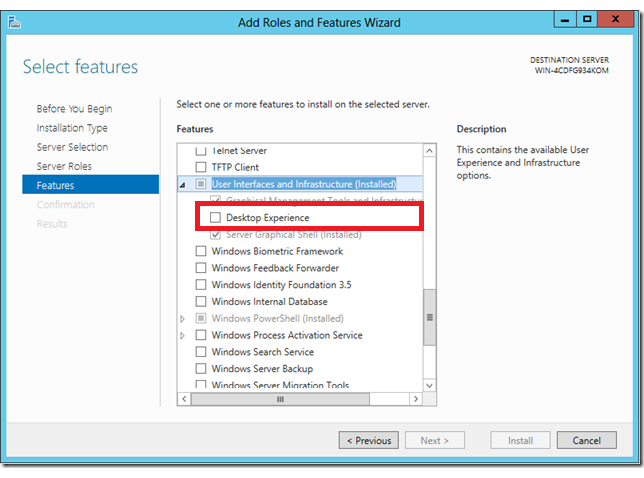 3. Run through the rest of the installer. Once completed a reboot will be required.
3. Run through the rest of the installer. Once completed a reboot will be required.
How do your Excel skills stack up?
Test NowNext up:
- Comparing and combining two lists using VLOOKUPs
- Fabulous, fitting feedback
- Apply permissions on web parts in SharePoint
- Scheduling Rostered Days Off (RDO) in Project 2013
- ‘CONNECT ANY DATABASE’ in SQL Server 2014
- Using the ‘Flash Fill’ feature to apply the desired formatting in Excel 2013
- Here’s how situational leaders spend more time watching sunsets than watching their people
- Save time with print presets in Adobe InDesign CS6
- Normalising your database: First Normal Form (1NF) – Part 1
- Change the Spell Check Language on all slides in PowerPoint using VBA (2007 onwards)
Previously
- Removing the background from a picture in Microsoft Office
- Deliver successful organisational transformation
- Using SharePoint to create a ‘Team Based Master Calendar’
- Control your digital world from your mobile device
- Charts that aren’t charts
- Using Delegates in .NET
- More haste, less speed
- Active Directory Administrative Center (ADAC) Updated
- How to create a template in Microsoft Outlook 2010 and 2013
- Wrapping your head around Content Type IDs