
Sep 15, 2014
Efficient Project Management involves displaying the project plan in a visual format. The tool used to do this is called the Gantt Chart. The Gantt Chart is a list of tasks drawn across a time scale using shaded cells. It shows the start date and the end date of each task. It helps the Project Manager to identify dependencies between project tasks. It also helps the user to develop a project plan schedule with check points.
A Gantt Chart is a very useful tool in monitoring and controlling the project progress which is a crucial task in Project Management. With the help of this tip, you can easily create a project plan that includes a Gantt Chart in Microsoft Excel if you do not use any other project management software.
Follow the steps listed below in order to create a Gantt Chart:
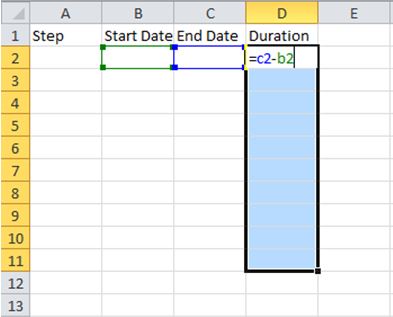
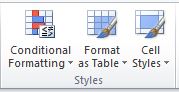
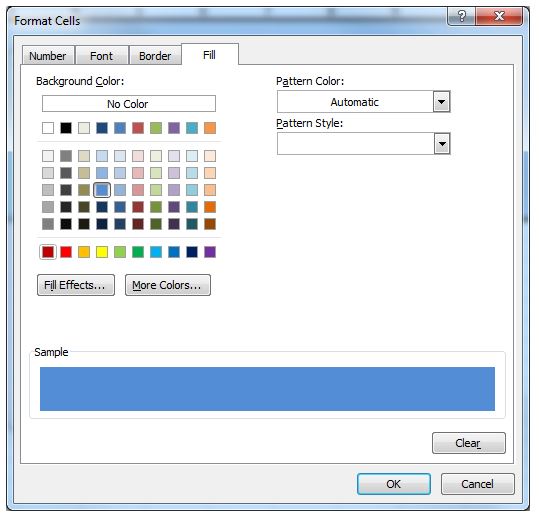
- Select cell A1, type Step.
- Select cell B1, type Start Date.
- Select cell C1, type End Date.
- Select cell D1, type Duration.
- Select cells D2:D11 and type the formula =C2-B2 to calculate the difference between tasks the End Date and the Start Date.
- Press CTRL +Enter to enter the formula to all selected cells.
- Select cell E1 and type the formula =B2.
- Select cells F1:AB1 and type the formula =E1+1 to enter the calendar days.
- Press CTRL +Enter to enter the formula to all selected cells.
- Select cells E2:AB11.
- On the Home tab, Styles group, click Conditional Formatting and then New Rule.
- Select Use a formula to determine which cell to format option.
- Type the formula =AND(E$1>=$B2, E$1<=$C2).
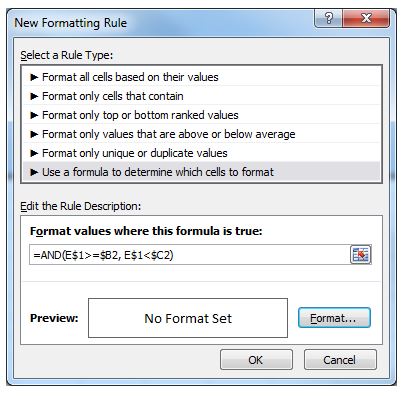
- Click the Format button.
- Click the Fill tab.
- Select a blue colour.
- Click OK, then click OK again.
Your Gantt Chart should look like the figure below.
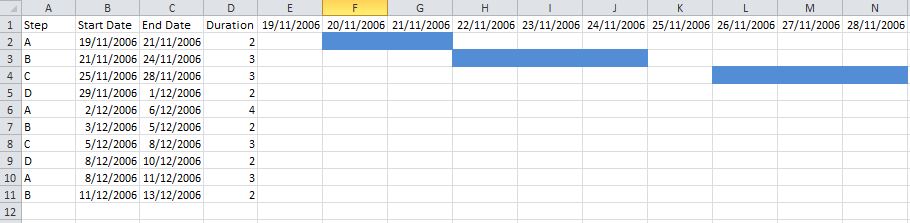
RELATED COURSES
BSB51415 – Diploma of Project Management
How do your Excel skills stack up?
Test NowNext up:
- Certificate Error, go back to start, do not collect $200
- Telling people that their feet smell and other delightful office conversations
- Action buttons and hyperlinks in PowerPoint
- All about abstract classes in C#
- All about autofill in Microsoft Excel
- Asynchronous programming in C#
- Eliminating hurdles for effective customer service
- Dynamic charts in Microsoft Excel
- A closer look at Cisco UCS
- Customise the Ribbon in an Excel workbook
Previously
- How to import a Microsoft Access resources list into Microsoft Project file
- Connecting people in SharePoint 2013
- Why you need to know about the Show/Hide button ¶
- Cloud computing with Microsoft Azure
- I Know!
- Passwords and alternative credentials in PowerShell
- Create an advanced filter in Excel
- The Silver Rule of Negotiation
- Voice Resiliency Features of Lync Server 2013
- Heading styles in Microsoft Word













