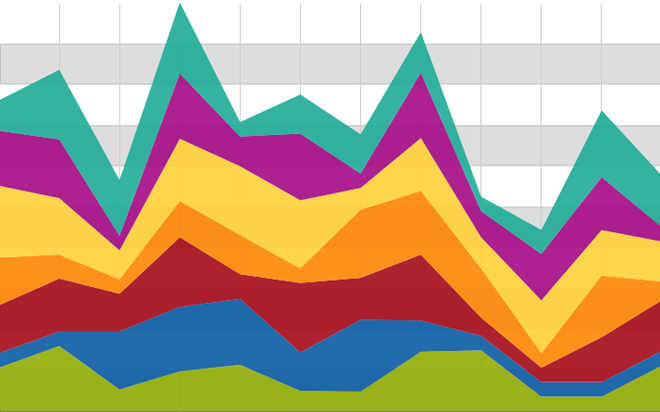Sep 26, 2014
Charts in Microsoft Excel are a great way of representing data graphically, but sometimes that data is subject to change and when it does change, we need our charts to change automatically too. The good news is you don’t need to use VBA to create dynamic charts. By converting the data from a normal range to a table and then creating a chart that gets the data from a table, when the table increases to include new data, the chart will too. For example, imagine you have the data below: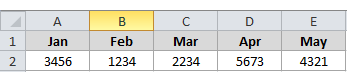
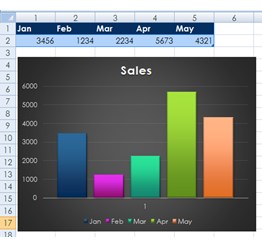
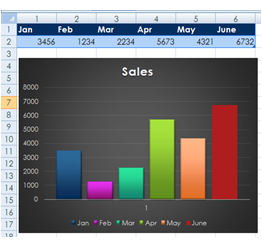
How do your Excel skills stack up?
Test NowNext up:
- A closer look at Cisco UCS
- Customise the Ribbon in an Excel workbook
- The controversies of performance management systems
- Is your team rowing really hard but heading in the wrong direction?
- Copying only the visible cells in Excel 2013
- Enjoy the fruits of your labour this long weekend!
- Virtual machine migration in Windows Server 2012 and the heyday of blaxploitation cinema
- 6 tips to help master the art of influence
- Why use section breaks in Microsoft Word?
- Enhancements to Transact-SQL for SQL Server 2014
Previously
- Eliminating hurdles for effective customer service
- Asynchronous programming in C#
- All about autofill in Microsoft Excel
- All about abstract classes in C#
- Action buttons and hyperlinks in PowerPoint
- Telling people that their feet smell and other delightful office conversations
- Certificate Error, go back to start, do not collect $200
- Use conditional formatting to create a Gantt Chart
- How to import a Microsoft Access resources list into Microsoft Project file
- Connecting people in SharePoint 2013