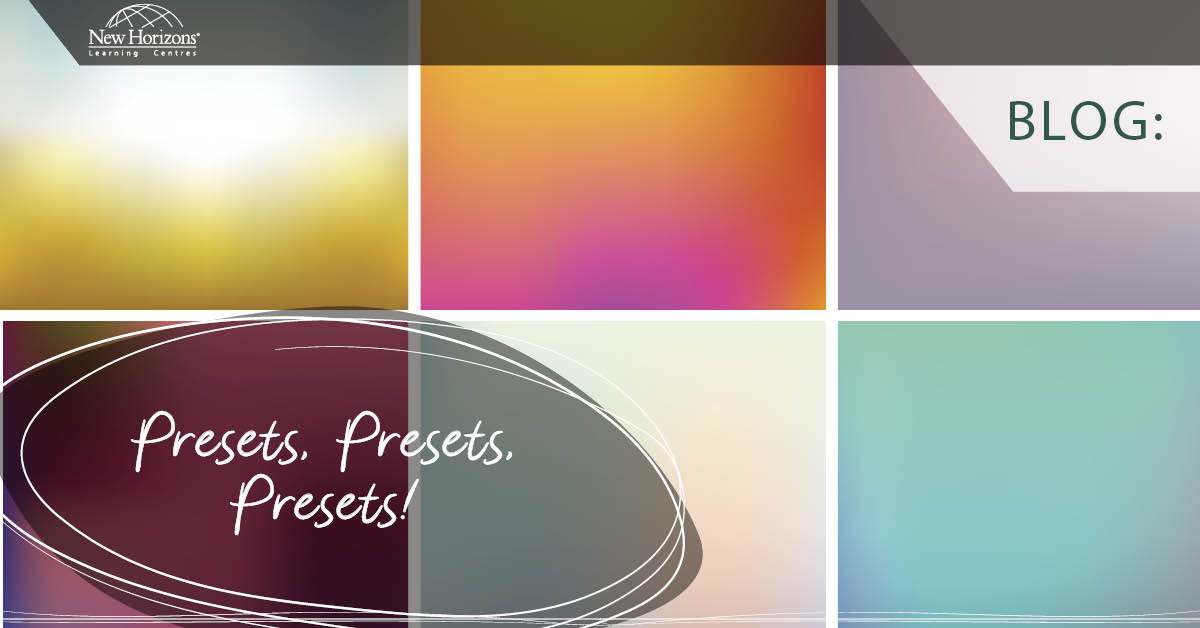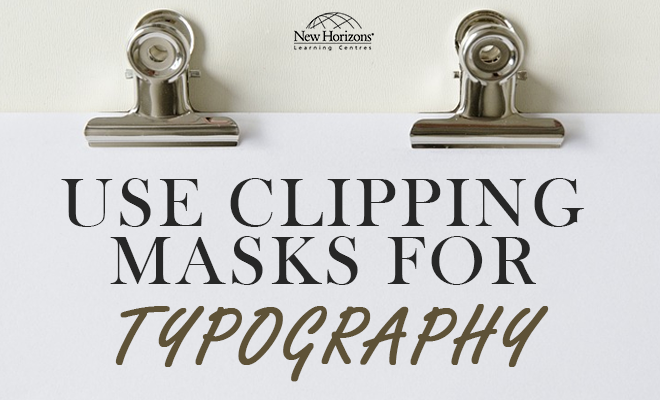Aug 03, 2015
How to create complex illustrations from basic shapes in Adobe Illustrator.
Adobe Illustrator can create complex path illustrations with simple shapes, minor adjustments and using the commands available in the “Pathfinder” panel. To demonstrate this, I’ve created a five step illustration of a small horse. In the following example, I've used basic shapes, modified the shapes with the pen tool, pencil tool and selection tools, used pathfinder commands to combine shapes, and finally added a few flourishes with colour, gradients and a basic brush.
Step 1 – Create a horse using basic shapes
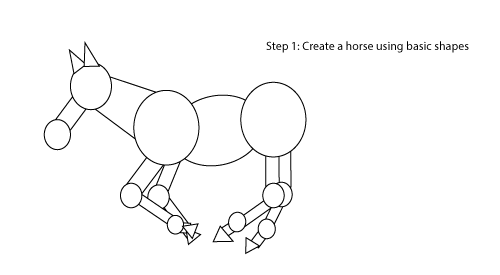
Step 2 – Modify the shapes as needed with the pen and selection tools
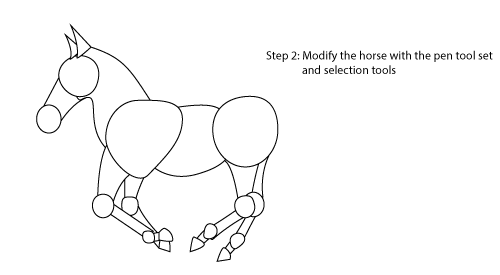
Step 3 – If desired, add additional paths to your illustration with the pencil tool
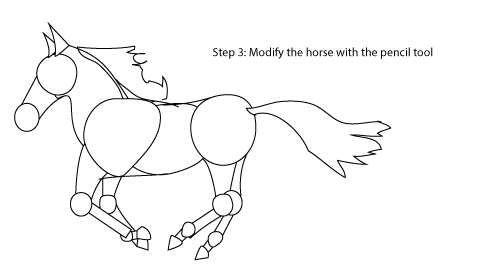
Step 4 – Use Pathfinder commands to add basic shapes together
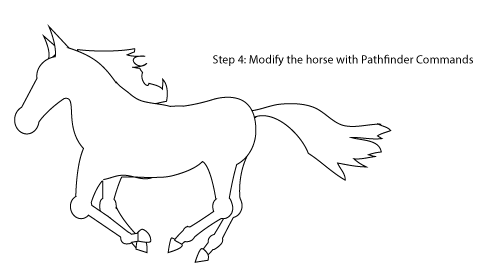
Step 5 – Add a few colour, gradient and brush flourishes
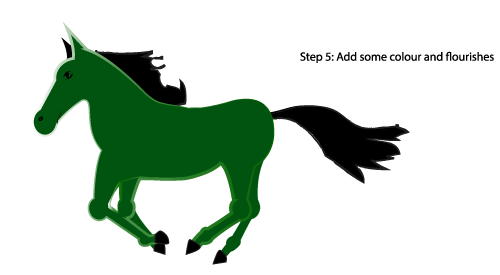
For a full listing of what each of these helpful Pathfinder command buttons do, follow this link.
Additionally, other Adobe Programs such as InDesign and Photoshop have similar options to help create more complex paths.
Until next time, don't forget to explore all the many wonderful creative tools and options available in Adobe Illustrator.
How do your Excel skills stack up?
Test NowNext up:
- The Many Flavours of Windows 10
- When it’s not harassment
- “Hey, Cortana”
- Dude, Where’s My Ruler?
- The grid system of Bootstrap
- Spellcheck and custom dictionaries in Microsoft Word
- How do you honk?
- Remote Events in SharePoint 2013
- Excel – Weighted Average Calculation
- Exchange Online Protection and Evolution
Previously
- Excel – Fill in the Blanks
- Introducing Windows 10!
- Good news…about delivering bad news!
- Connector Enhancements in Office 365
- Unlinking A Pivot Table From Its Source Data
- Create Documents Archive Repository in SharePoint 2013
- Creating a chart with a secondary axis
- Extroverts versus Introverts; does it matter?
- Visual creation of a Microsoft Azure SQL Database.
- Adobe Acrobat Custom Stamps