
Aug 18, 2016
In part 3 of my Working with Styles series, we are going to look at modifying the formatting attributes of Word Styles. When you create a new document by default it’s in a certain format, such as Calibri and at 11 points, left aligned etc. This is because all new documents created are in the Normal Style.
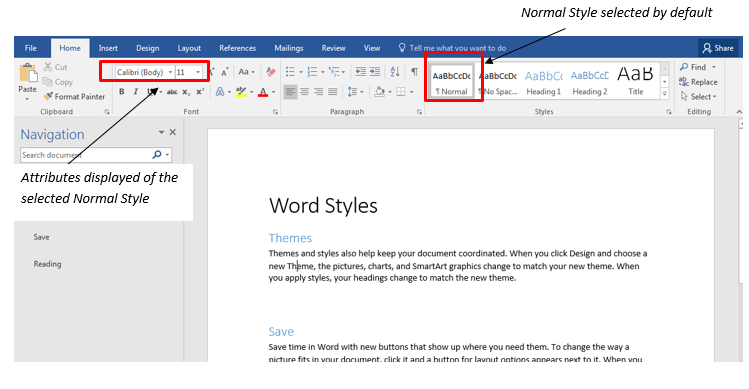
As a result, modifying the Normal Styles attributes would mean new documents created can be in a certain font theme without manually formatting text.
In addition, previously working with style presets we explored that using Heading 1, Heading 2, Heading 3 etc. will create a navigation over the document as found in the Navigation panel.
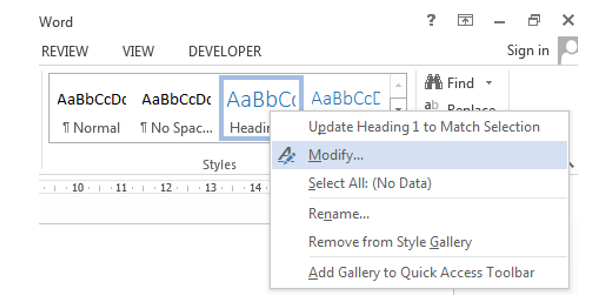
You can also modify the attributes of all Word Styles by returning back to the Styles gallery. As you right click the preset and select modify you can change the formatting attributes such as the font, size and colour. This means that whenever you use the same heading style you will see the new attributes over the document.
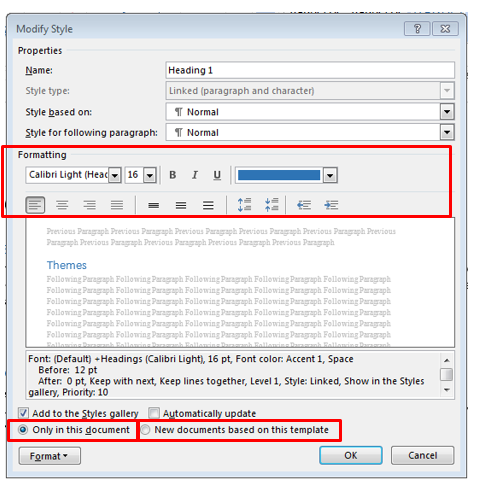
The Modify Style window is where we can see clearly the font attributes of a Word Style. We can see from the top of the window that Heading 1 is based on the Normal Style, in Calibri format, at 16 points, blue, and in the left alignment. This is also where you can change the attributes of a style.
By changing the attributes of Word’s Heading Styles 1,2,3 etc. you can retain the property settings of the Heading Styles which will mean headings will be displayed in the Navigation panel while keeping the company’s Heading theme in the document. However, concerning the new attributes set to a Heading Style, this is ‘Only found in this document’ where you've modified.
This setting is selected by default and is indicated below in the Modify Style Window. By selecting ‘New documents based on this template’ that will mean all new documents will have the updated Heading Style.
So getting back to what we mentioned earlier; all new documents created will begin in the Normal Style– to ensure that when you create a new document in Word and you want to ensure that all new documents begin with the company’s font attributes this is where we can change the attributes of the Normal Style and set it to ‘New documents based on this template’.
For more information, take a look at New Horizons' Microsoft Word training courses.
Stay tunes for my next blog on Word Styles!
How do your Excel skills stack up?
Test NowNext up:
- Enter Power BI
- The best leaders develop their followers
- The Deming Cycle
- Learn to lead and inspire people with these TED Talks
- The Windows Key
- How-to: Import Appointments from Excel to SharePoint 2013 Calendar
- Master the art of masking in Photoshop
- 10 steps to becoming a terrific facilitator
- Managing performance – The good and the bad
- PowerShell Basics Series – PowerShell Pipelining
Previously
- Enter Power BI
- 10 steps to working better in SharePoint
- Four ways you can create a better workplace
- Handling difficult conversations at work
- How to get started with Nano Server in Windows Server 2016
- Create with Adobe’s Capture Mobile App: Patterns
- Quick Tuts: Word 2010 – Easily align text with leader tabs
- PowerShell Basics Series – Date and Time Manipulations
- Your next presentation … nailed!
- How-to: Open an Excel workbook containing macros, without running the macros












