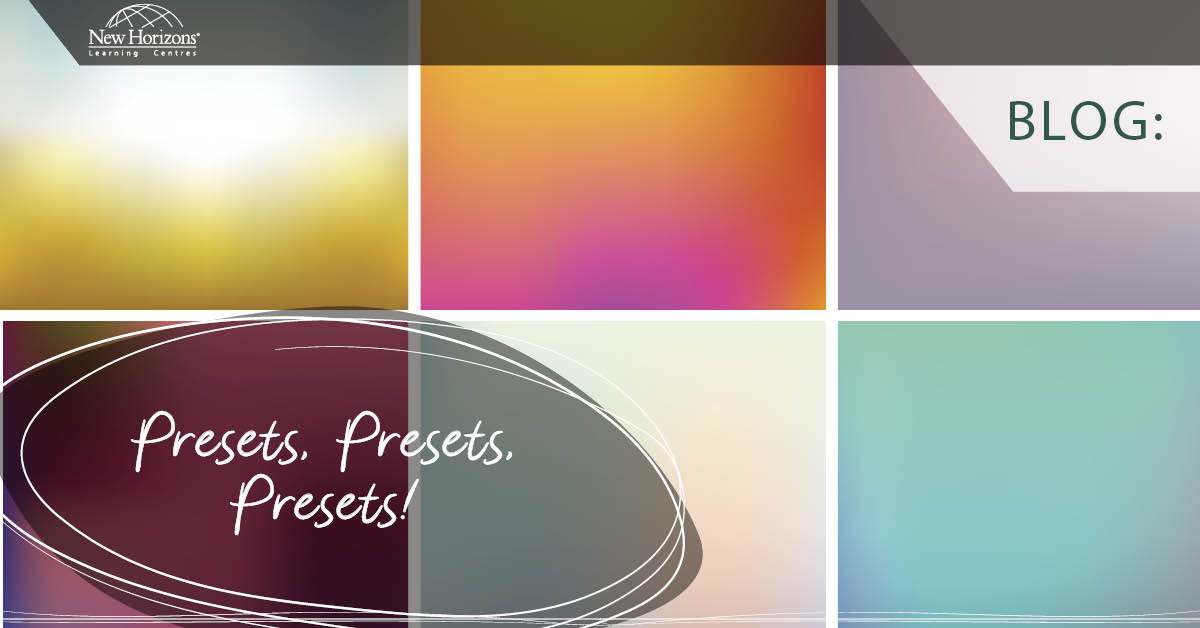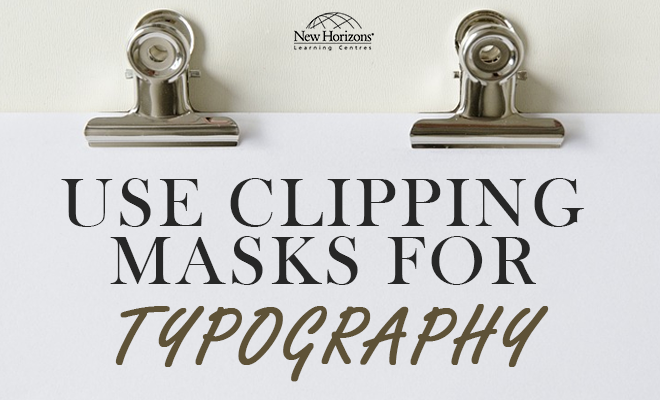Aug 25, 2015
Let's take a look at the Colour Theme Tool in Adobe InDesign CC 2014.
The fantastic “Color Theme” tool, released in the InDesign CC 2014 update, will give you a number of colour sampling and production time saving features. You click or drag across an area to sample with the Colour Theme tool. It then expands on your mouse pointer to display a palette of 5 sampled colours and additional option buttons.
Additional variations of the 5 colours are offered via auxiliary palettes. These 5 colour palettes are available through a flyout menu button positioned to the right of the sampled colours. Offerings include colourful, bright, deep, and muted. Monochromatic, triad, complementary, compound, and shades palettes are alternatively offered when the Shift key is depressed as you sample.
You can easily generate a colour group, in your swatches palette, by clicking the button located to the right of the flyout menu.
Finally there’s the ability to upload your new colour palette to a creative cloud area known as “Adobe Color”. Through Adobe Color, you can share your palette with others and access it in other Adobe programs you are using. “Adobe Color” replaces the previous palette sharing area known as “Kuler”.
The new “Color Theme” tool is a wonderful addition to InDesign CC, so don’t forget to update your program.
When needing to sample colour and transfer formatting, please don’t forget the tried and true Eyedropper tool. For a quick transfer of formatting, the Eyedropper tool continues to be a great way to sample existing formatting and apply it to text and vector objects.
More information about these two tools can be found at the following links:
Adobe Help Information
- http://helpx.adobe.com/indesign/using/color-1.html
- https://helpx.adobe.com/indesign/how-to/indesign-eyedropper-tool-copy-formatting.html
- https://helpx.adobe.com/indesign/how-to/use-sync-color.html
Until next time, I hope you enjoy the pleasure of bringing amazing layouts to life in Adobe InDesign CC.
How do your Excel skills stack up?
Test NowNext up:
- Guidelines for Effective Time Management
- Rounding Numbers in Excel, Part 1
- Show Excel Chart in SharePoint 2013
- Creating Labels in Microsoft Word
- Using the WebView Control in Windows Apps
- Dinosaur or Mega-Soar
- Word Equations
- Rounding Numbers in Excel, Part 2
- OneDrive for Business Gets Some Major Enterprise Updates
- Do the Quick Step in Outlook
Previously
- Multiple Desktops in Windows 10
- Implementing and administering AD RMS
- Automate a table of contents in InDesign
- 5-steps to conducting quality feedback sessions
- Create a Custom Tracking View in Project 2013
- Exchange Online Protection and Evolution
- Excel – Weighted Average Calculation
- Remote Events in SharePoint 2013
- How do you honk?
- Spellcheck and custom dictionaries in Microsoft Word