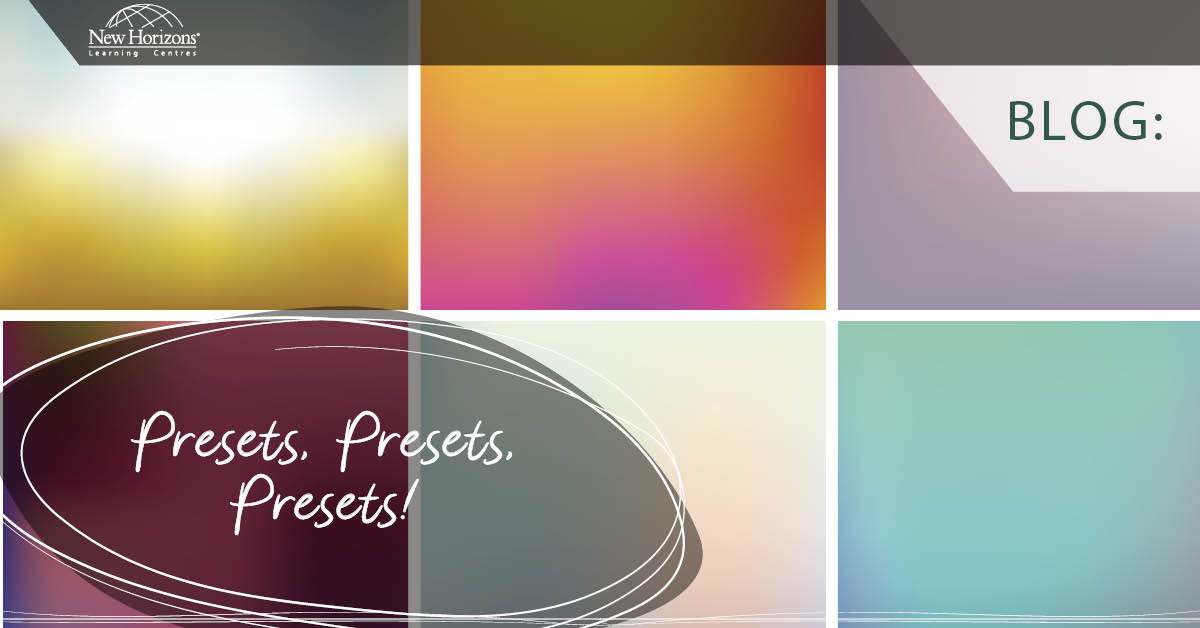Mar 14, 2014
I recently upgraded my computer with Microsoft Office 2013 and Acrobat XI. I was all excited about the new improvements in both software packages. When I decided to create a PDF from inside Microsoft Word 2013, I realised the Acrobat tab was missing in the ribbon area!
The Acrobat tab typically gives a Microsoft Office user the extended options above and beyond creating a PDF from the print window or using Microsoft’s 'Save As' or 'Export to PDF' option.
Where did the Acrobat tab go?
After wandering through Word’s options and noting that the PDF add-in was active, I had to jump online and start hunting for a solution. I quickly encountered blog questions and entries about the missing tab. Below is a summary of what to do in different scenarios.What if I've upgraded to Office 2013 but not Acrobat XI?
If you haven't upgraded to Acrobat XI, you will have to work without this tab. Sadly, Office 2013 is only fully compatible with Acrobat XI. So, if you have upgraded Office but not Acrobat, you will only be able create a PDF via print, save as (Office PDF maker), or by converting your office file from within Acrobat Pro or Standard. Effectively, you have lost the expansion of options the former Acrobat tab gave you in Word 2007 and 2010. Never fear, if you can’t upgrade to Acrobat XI at this time, you can as always add additional bookmarks and links afterwards in your version of Acrobat Standard or Pro. It is worth noting that if you use the standard Heading 1-9 styles in Word, you can at least have these create bookmarks in your PDF as you use Word’s “Save As” dialogue. To turn on this feature, simply click the 'Options' button when saving as a PDF.What if I have upgraded both applications and there is still no Acrobat tab?
This was my particular situation as noted earlier, and the simple solution is to install the Adobe update. Specifically, you need to install the 11.0.01 update for Acrobat XI. While you are accessing the updates, you should also install the other newer updates. Once completed, restart your computer, reopen Microsoft Word and the tab should be there.How do your Excel skills stack up?
Test NowNext up:
- Enhancing the IF function with nested IF functions in Microsoft Excel
- What's new in SharePoint 2013 for developers
- Think Leader. Think Legacy. Think Auntie Marg.
- SQL Server 2014: In-Memory Database Capabilities
- How to create a PivotTable using Excel VBA
- Database indexing issues in Exchange Server 2013
- Creating a drop-down list in Microsoft Excel
- And if you tell that to the young folks today…
- How to convert text to columns in Microsoft Excel
- Configure Windows Intune for SCCM 2012 R2 – Part 1
Previously
- What's new in SQL Server 2014 Database Development
- “Hey Rocky, watch me pull a rabbit out of my hat!” said Bullwinkle the trainer
- Monetise your Windows Store Apps
- Using custom fields to calculate GST in Microsoft Project
- Make CSS3 animations stay put after they've performed
- Data Deduplication in Windows Server 2012: The Solution for Ennui!
- Leonardo, Steve and Basil
- Creating Building Blocks in Microsoft Outlook
- A Closer Look at Excel PowerPivot and Power View
- How to sort lists with multiple levels in Excel