
May 21, 2015
When lists of data are merged, duplicates can be introduced. Fortunately, Microsoft Excel has a Remove Duplicates feature that will eliminate these rogue records. All that is needed is a column or a set of columns that can be used to establish the duplicates.
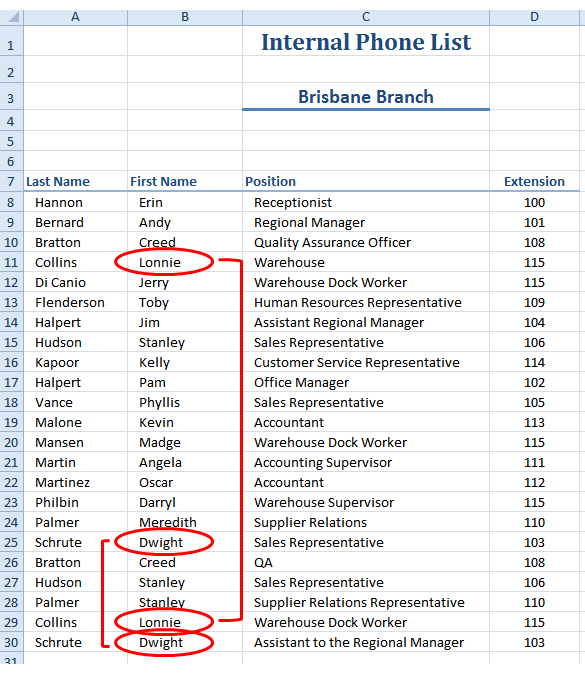
This list above has many duplicate records. Two are highlighted (Lonnie and Dwight).
We can remove duplicates based on the first name in this case as no two employees have the same first name. In reality, it would be likely for a list of first names to have duplicates, so a combination of first name, last name and some other criterion would be necessary to find the duplicates.
To seek out and destroy the duplicates:
- Click into the list.
- Go to the “Data” tab on the Ribbon and click “Remove Duplicates.”
- Deselect the columns that aren't going to be used to identify duplicates.
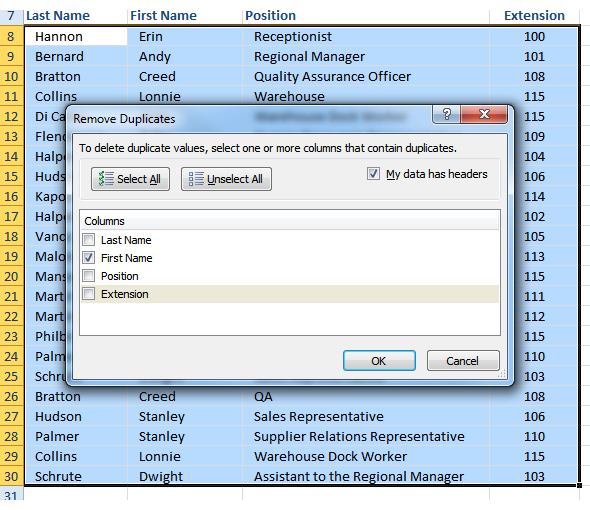
- Click OK.
In this case, 5 duplicates were found and removed.
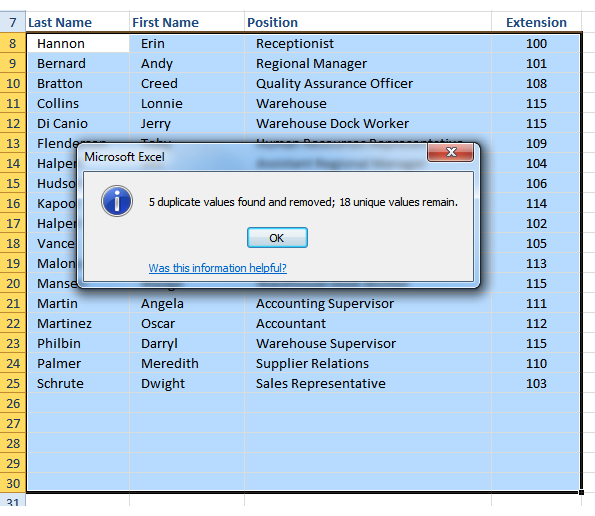
How do your Excel skills stack up?
Test NowNext up:
- New Hyper-V cmdlets in PowerShell 4.0
- Understanding the difference between Office 2013 and Office 365
- Virtualising SQL Server using Hyper-V 3.0 and SCVMM
- The science of presenting (Part 3)
- PivotTable timelines in Excel 2013
- Recursive functions in VBA
- Troubleshooting an upgrade to Exchange Server 2013
- Troubleshooting Office 365: Real solutions
- Creating Quick Parts in Microsoft Word
- Who does what in managing change?
Previously
- The art of thinking clearly
- Managing application settings in Windows Store Apps
- Find a filter result without filtering in Excel
- What is new in Office 365
- Quick ways to automate in Photoshop – Part 2: Modifying an Action
- How to avoid reinventing the wheel
- How to create an e-mail template in Outlook
- How to scrape a website
- Round, RoundUp and RoundDown in Excel
- Have you ever…?












