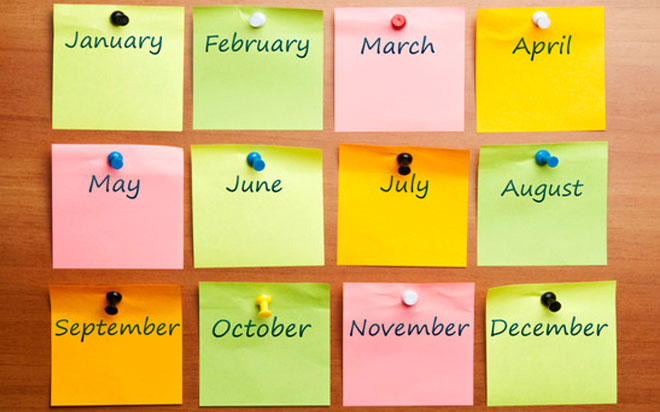May 28, 2015
Timelines are a new feature in Excel 2013. A timeline lets you filter records in a PivotTable – it works similar to a slicer, but you'll filter by dates. Once you have a PivotTable arranged, adding the timeline is simple:
- With the PivotTable selected, click the contextual “Analyze” tab.
- In the Filter group, click “Insert Timeline.”
- In the pop-up dialog box, check the date field (in this case, that’s Date) and click OK. Excel will embed the timeline alongside the PivotTable.
Use the new timeline with a PivotTable
To use the timeline, just drag the scroll bar or click a tile to further filter personnel totals by specific months. In the upper-right corner, you can change to years, quarters, months, and days. To clear the timeline filter, click the Clear button in the upper-right corner.
How do your Excel skills stack up?
Test NowNext up:
- Recursive functions in VBA
- Troubleshooting an upgrade to Exchange Server 2013
- Troubleshooting Office 365: Real solutions
- Creating Quick Parts in Microsoft Word
- Who does what in managing change?
- Taking a closer look at Universal Apps
- A fantastic add-in for OneNote 2013
- Managing mobile devices with Windows Intune and SCCM 2012 R2
- Recording screen action in PowerPoint 2013
- Different communication styles – the best communicators know this, so should you (Part 2)
Previously
- The science of presenting (Part 3)
- Virtualising SQL Server using Hyper-V 3.0 and SCVMM
- Understanding the difference between Office 2013 and Office 365
- New Hyper-V cmdlets in PowerShell 4.0
- Remove those rogue records in Excel
- The art of thinking clearly
- Managing application settings in Windows Store Apps
- Find a filter result without filtering in Excel
- What is new in Office 365
- Quick ways to automate in Photoshop – Part 2: Modifying an Action