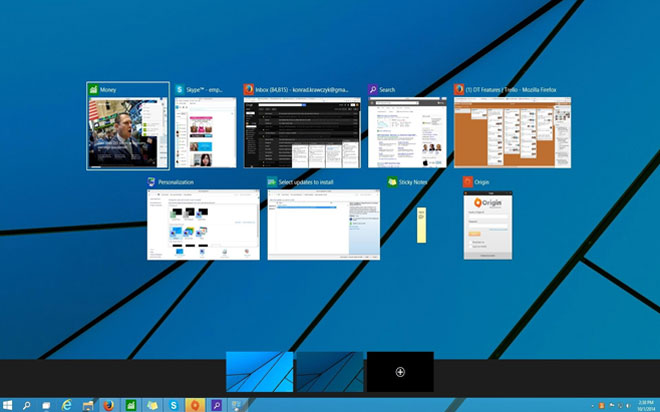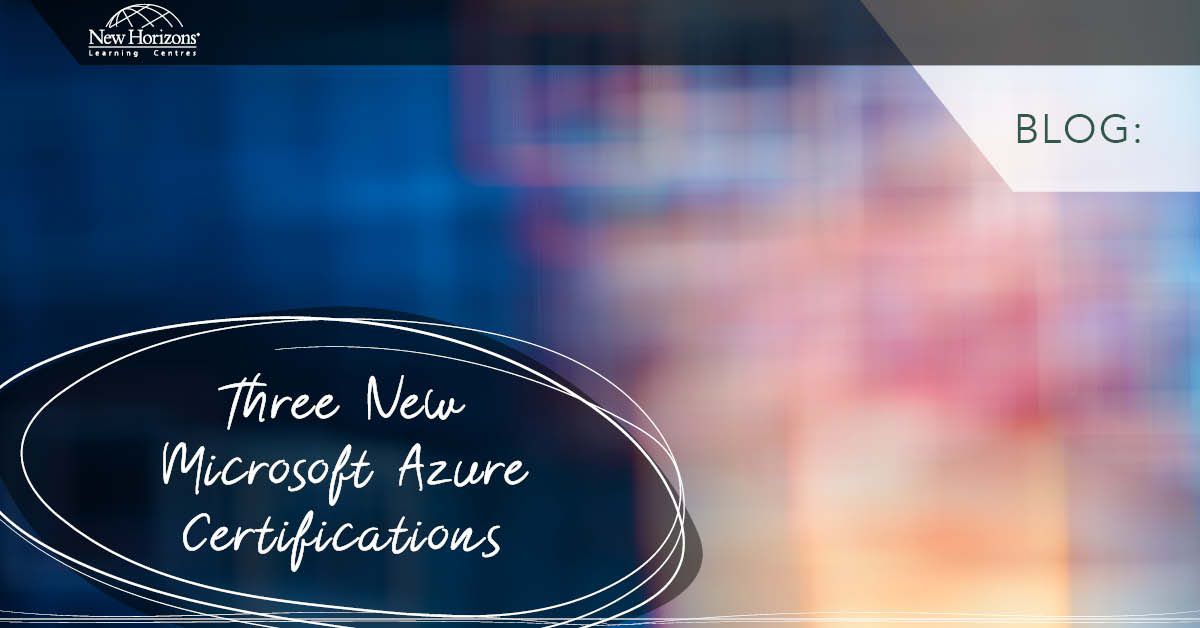Aug 24, 2015
Whilst support for "virtual" desktops has been around for a while, Microsoft hadn't made it a first-class member of the OS. Now, in Windows 10, you can easily create and manage multiple desktops, these can then be used to seperate tasks out into their own 'workspaces'.
Create a new desktop
You can easily create a new desktop at any time.
Keyboard shortcut: WINDOWS KEY + CTRL + D
Open Task View and then select "Add a desktop." If you already have two or more desktops open, this will appear as a "+" tile. Note, you can also use WINDOWS KEY + TAB or click the new 'Task View' button on the taskbar.
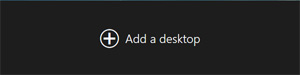
If you used the shortcut then your new desktop will be added in the background. You can use Task View to see that it has been created.
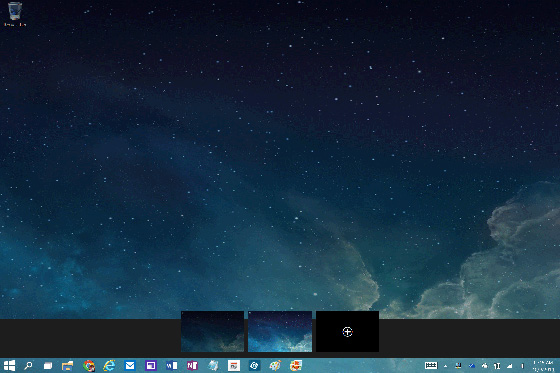
Switching between desktops
You can switch between your available desktops at any time via the use of WINDOWS + CTRL + your choice of left or right arrow key, depending on the direction you need to go. You can also open Task View and click the thumbnail of the desktop you wish to switch to.
Move windows between desktops
As you start opening apps and other miscellaneous windows, you may find that you wish to move something from one desktop to another.
To perform the move, right-click the window you wish to move and select 'Move To' and then select the desktop you wish to move the windows to.
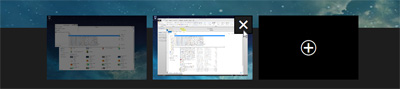
Closing a desktop
To close an opened desktop, press WINDOWS + CTRL + F4 or, using the mouse, open Task View and click the close button that appears when you hover over it.
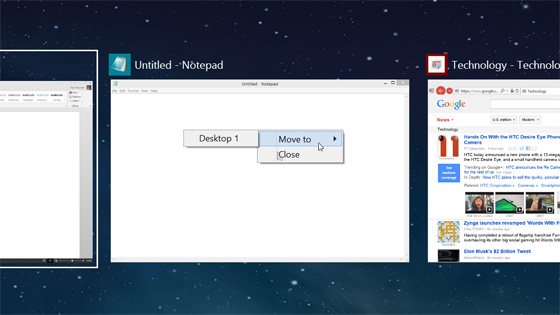
Switching between apps
Some things never change *grin* - ALT TAB works like a charm to switch between open apps.
How do your Excel skills stack up?
Test NowNext up:
- Easily sample and transfer colours between objects in InDesign
- Guidelines for Effective Time Management
- Rounding Numbers in Excel, Part 1
- Show Excel Chart in SharePoint 2013
- Creating Labels in Microsoft Word
- Using the WebView Control in Windows Apps
- Dinosaur or Mega-Soar
- Word Equations
- Rounding Numbers in Excel, Part 2
- OneDrive for Business Gets Some Major Enterprise Updates
Previously
- Implementing and administering AD RMS
- Automate a table of contents in InDesign
- 5-steps to conducting quality feedback sessions
- Create a Custom Tracking View in Project 2013
- Exchange Online Protection and Evolution
- Excel – Weighted Average Calculation
- Remote Events in SharePoint 2013
- How do you honk?
- Spellcheck and custom dictionaries in Microsoft Word
- The grid system of Bootstrap