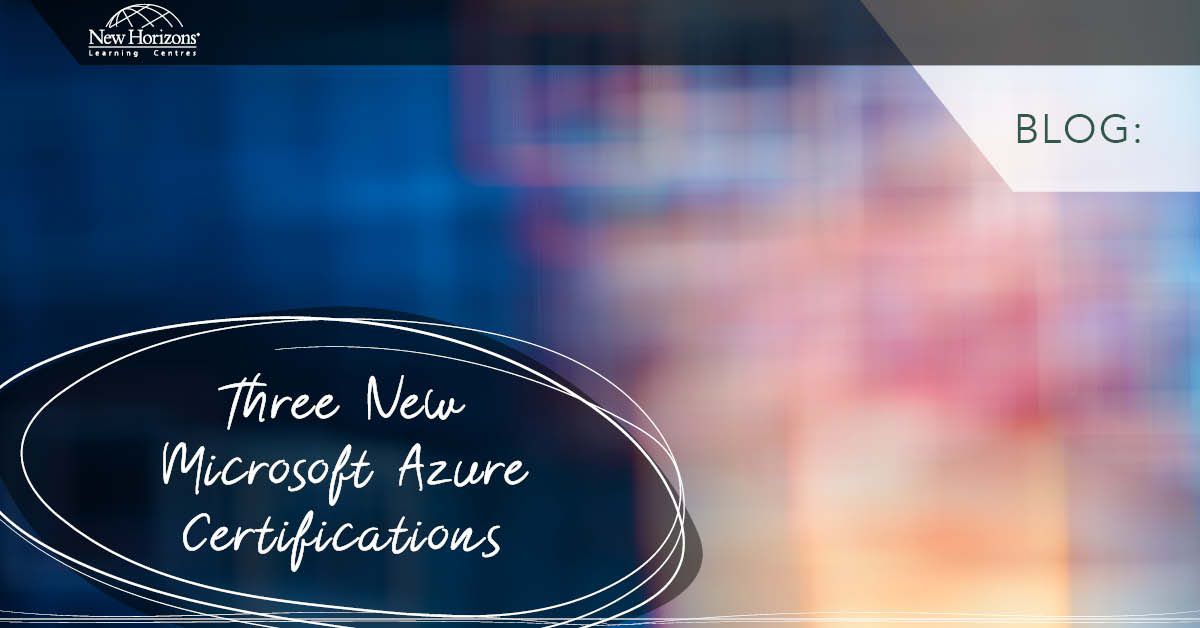Jun 24, 2014
You may find that during your day to day administration, you will be creating, renaming, and moving objects from one Organisational Unit (OU) to another. Now, this can be made easier if you have scripts setup for these kinds of jobs. You may even have some existing VBScripts for this purpose. What you’d like to do is migrate them to PowerShell scripts, because, well, why wouldn’t you?! The problem is, your PowerShell scripting isn’t the greatest, so where do you begin? Good news! I’d like to introduce you to the Active Directory Administrative Center (ADAC). The aim of ADAC is to provide data-driven and task-driven object management for Active Directory. You can use it to manage users, groups, computers, OUs, etc. You may be thinking "Steve, isn’t that what AD Users and Computers [dsa.msc] is for?" and you’d be right, it is also for that. However, our end goal is to try to eliminate the manual labour and script it in PowerShell. How does ADAC help me? I’m glad you asked this question! Let’s say I wanted to create a user called Ayrton Senna, place them into an OU called ‘Blah’ and make a bunch of other standard changes. From within ADAC, I can create a user and when done so, I'll see something similar to the following dialog box: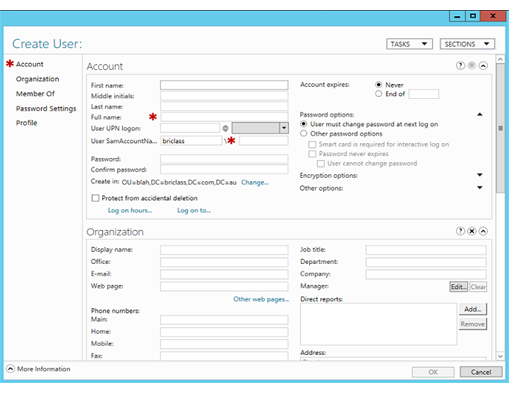 Now anything highlighted with an asterisk (*) is a required value, and I can either scroll down the page to access fields, or I can click the sections on the left. Once completed, I click 'OK' and can see my user:
Now anything highlighted with an asterisk (*) is a required value, and I can either scroll down the page to access fields, or I can click the sections on the left. Once completed, I click 'OK' and can see my user:
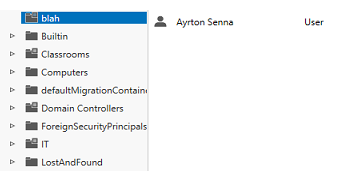 So how will this help me? Well, unlike AD Users and Computers, ADAC performs all GUI actions by running PowerShell cmdlets. This is why there is a ‘Windows PowerShell History’ bar running along the bottom of the screen, which can be clicked to toggle display. If I click it, it shows all the command executed to perform my tasks.
So how will this help me? Well, unlike AD Users and Computers, ADAC performs all GUI actions by running PowerShell cmdlets. This is why there is a ‘Windows PowerShell History’ bar running along the bottom of the screen, which can be clicked to toggle display. If I click it, it shows all the command executed to perform my tasks.
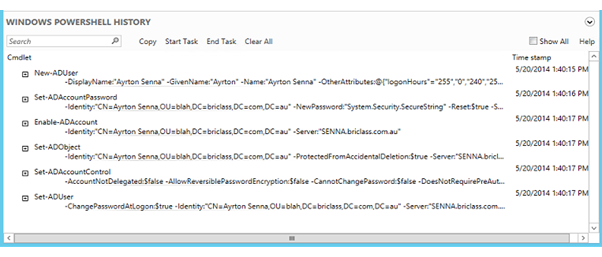 I can then select a single item, multiple items or all items, and start to flesh out my scripts, replacing discrete values with variables where applicable.
So, next time you need a new user, OU, machine or you just need to make some changes, use ADAC, examine the history and start to script your way out of tedium!
I can then select a single item, multiple items or all items, and start to flesh out my scripts, replacing discrete values with variables where applicable.
So, next time you need a new user, OU, machine or you just need to make some changes, use ADAC, examine the history and start to script your way out of tedium!
How do your Excel skills stack up?
Test NowNext up:
- Customise the weather forecast in Outlook 2013
- Data Quality in SQL Server 2014 for dummies (Part 2)
- Protecting content in Microsoft Word with 'Restrict Editing'
- How to populate tables in Excel VBA
- Monitoring communication sessions in Lync Server 2013
- A truly botched presentation…but Samsung are happy!
- Combine MATCH and INDEX in Excel for a powerful tool
- 4 steps to establish a SQL Server connection
- 3 settings that will increase your efficiency in Microsoft Project
- The “New” Exchange 2013 Edge Transport Server
Previously
- Automatically reach your deadlines with scheduled tasks in Microsoft Project
- Data Quality in SQL Server 2014 for dummies (Part 1)
- Life has many, many stations. Having trouble getting to your next station?
- Taking the shortcuts in Windows 8
- Multi-level sorting made possible in Microsoft Word
- Spring clean your PC with Windows ‘Disk Cleanup’
- Pinpoint your 3D chart's data points with drop lines in Excel
- The seven keys to develop your personal effectiveness
- 4 tips to make you a Windows 8.1 pro
- Sorting made easy with custom lists in Excel