
Aug 01, 2014
For many years people have had two signatures in Microsoft Outlook; one for new messages and one that gets used when replying and forwarding. The latter is generally a cut-down version of the signature used for new messages.
In the more recent versions of Outlook, the message window enables you to choose which signature you want to use on your message. This has opened up the possibility of using multiple signatures. For example, when you send a message internally, you don’t really need it to contain all the contact information, images, links and so on that your main signature contains. Also, a signature could include content that forms the main body of the message as well as contact information.
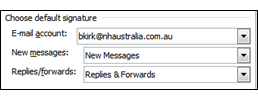
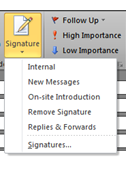
- The first is for new (external) messages, which details my job role, company details, contact information and a number of hyperlinked images.
- The second is for internal messages, and is therefore, very brief saying "Thanks, Ben."
- The third is for replies and forwards, with a shortened version of the first signature used for new (external) messages.
- The fourth is empty so it can be used where no signature is thought necessary.
- The last one is an introductory message sent on a regular basis.
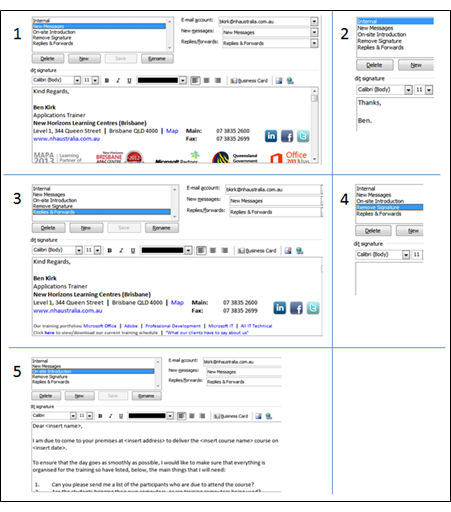
Once you've set up the necessary signatures, the most appropriate signature can be chosen for any composed email by opening a new email window and clicking on the 'Signature' button, which can be found under the 'Insert' tab of the Ribbon. When you click on the Signature button, a list of all your signatures will appear.
That's just one of the many great features in Outlook that can make your life a tad easier! If you're interested in finding out more, take a look at one of New Horizons' Microsoft Outlook training courses.
How do your Excel skills stack up?
Test NowNext up:
- Get online with Lync Online
- Keep your Excel formulas in place with dynamic named ranges
- MH-17 and words
- Run the Runbook Tester in System Center 2012 R2
- Easily delete blank rows from your data using Excel VBA
- Synchronising concurrent access to data in C#
- The enhanced Presenter View in PowerPoint 2013
- 4 techniques to improve your active listening skills
- Networking requirements planning in Lync Server 2013
- An epiphany about the cloud
Previously
- Become an ace in Microsoft Azure SQL Database
- Assertiveness – From theory to practice
- Returning multiple lookups using Excel's VLOOKUP
- Get your head into the cloud for free!
- Remove excess spaces from data in Microsoft Excel
- Crash course in Microsoft Azure SQL Database
- Interviewing and avoiding the artful dodger!
- Access your Access files in Microsoft Project
- Networking architecture in Lync Server 2013
- 10 essential keyboard shortcuts in Photoshop












