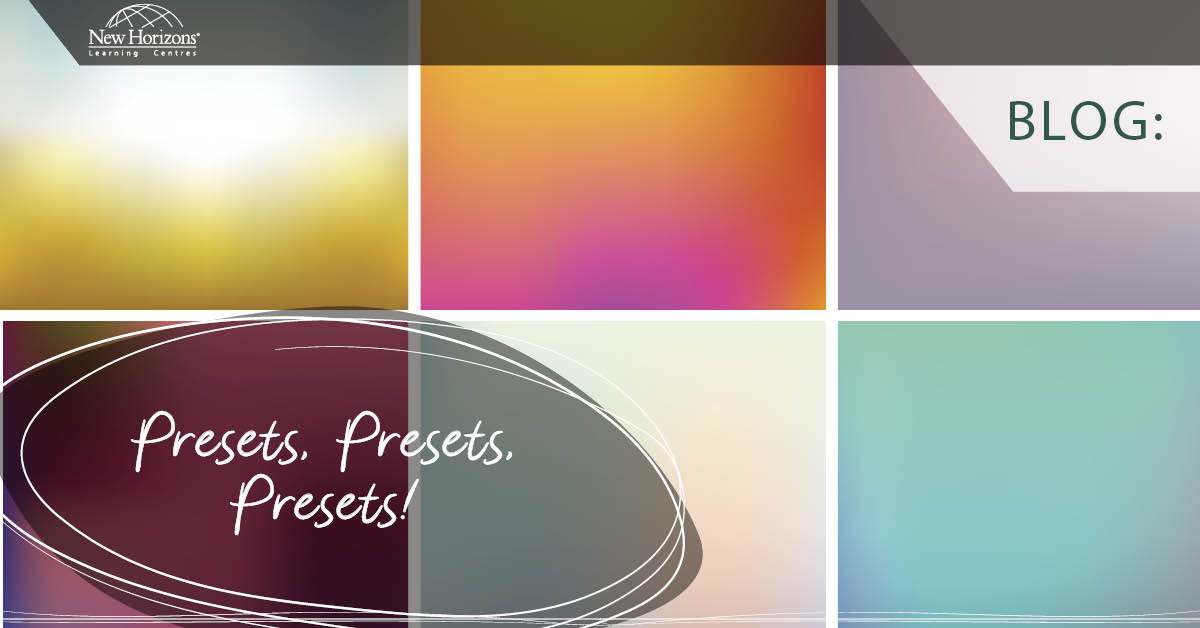Aug 15, 2016
Part of the Adobe Creative Cloud Mobile Applications suite, Adobe Capture ,includes a set of tools that allow you to photograph and reuse aspects of your images in Illustrator, InDesign, Photoshop and many other creative cloud applications.
The patterns tool allows you to take a captured image and create different patterns. These patterns may then be used in Photoshop via the Adobe Creative Cloud Library system. Access and use of Capture’s Pattern tool is available as part of Adobe CC membership. Simply follow these steps.
1. Install Adobe Capture on your Android, iPhone or iPad
2. Launch Capture and login to your Creative Cloud account if needed
3. Create or ensure you have a library ready to store your new patterns
4. Select the Patterns tool

5. Take an initial capture photo or use a photo already saved to your device
6. Choose the type of pattern you want to make

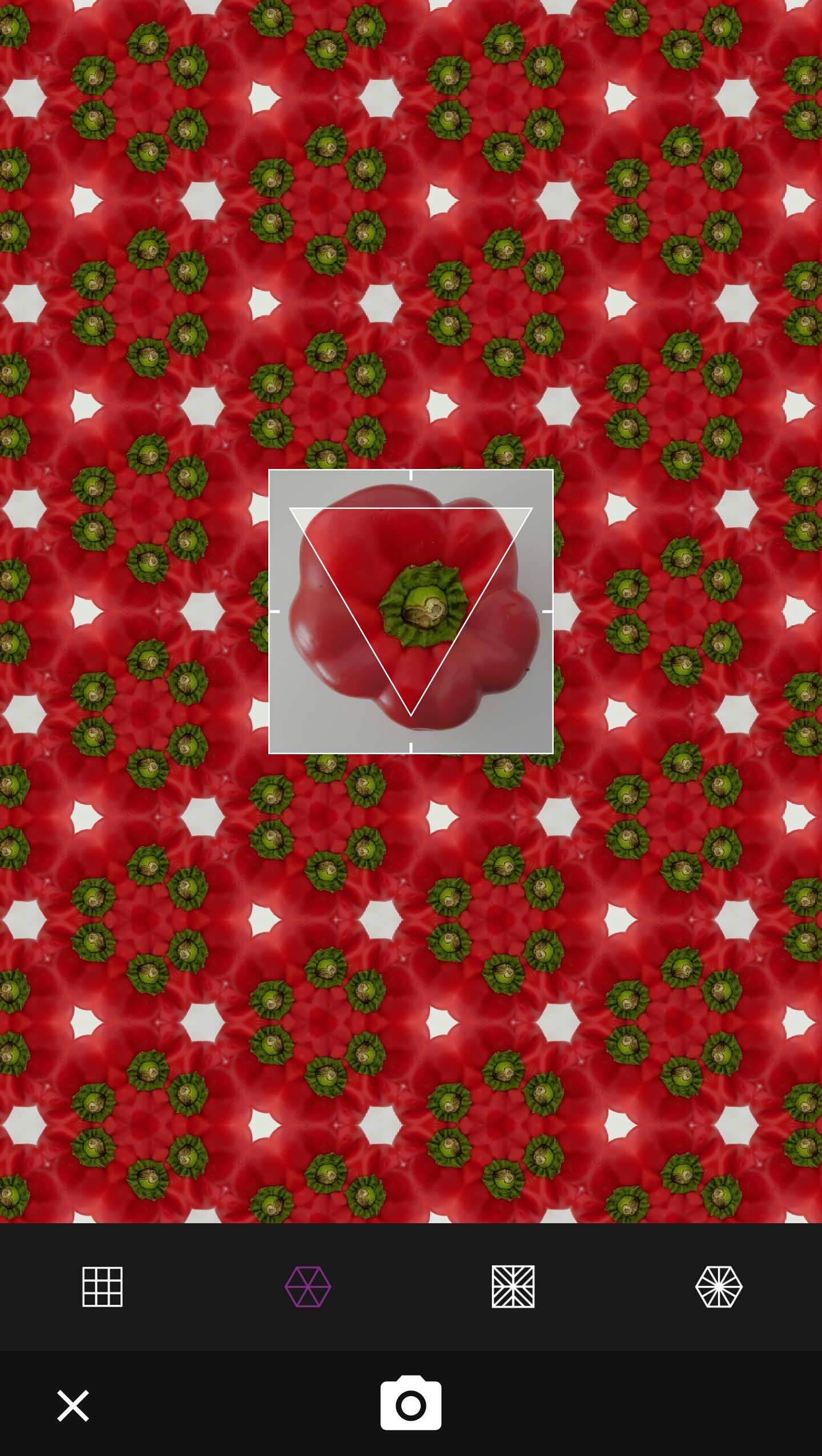
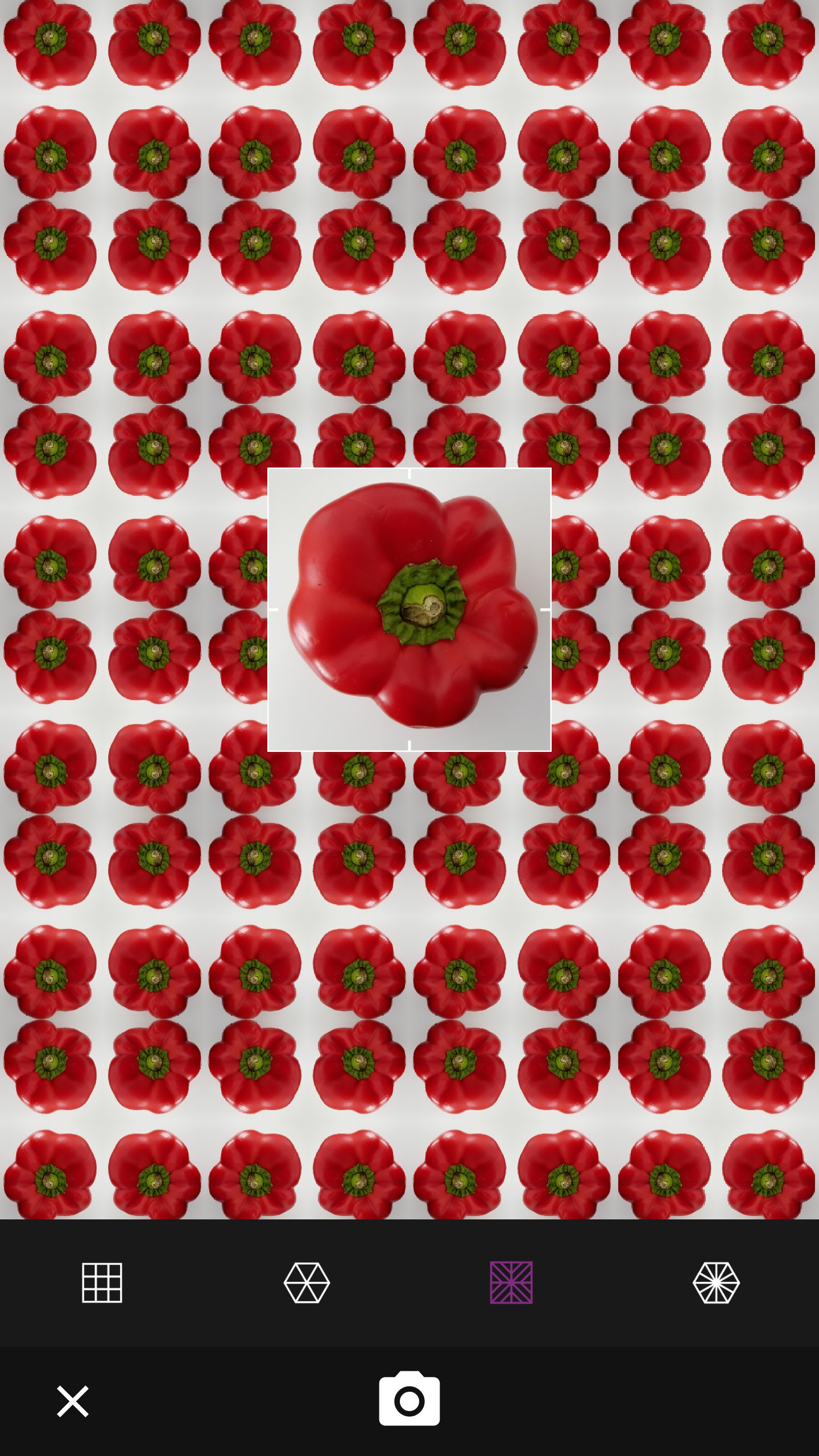
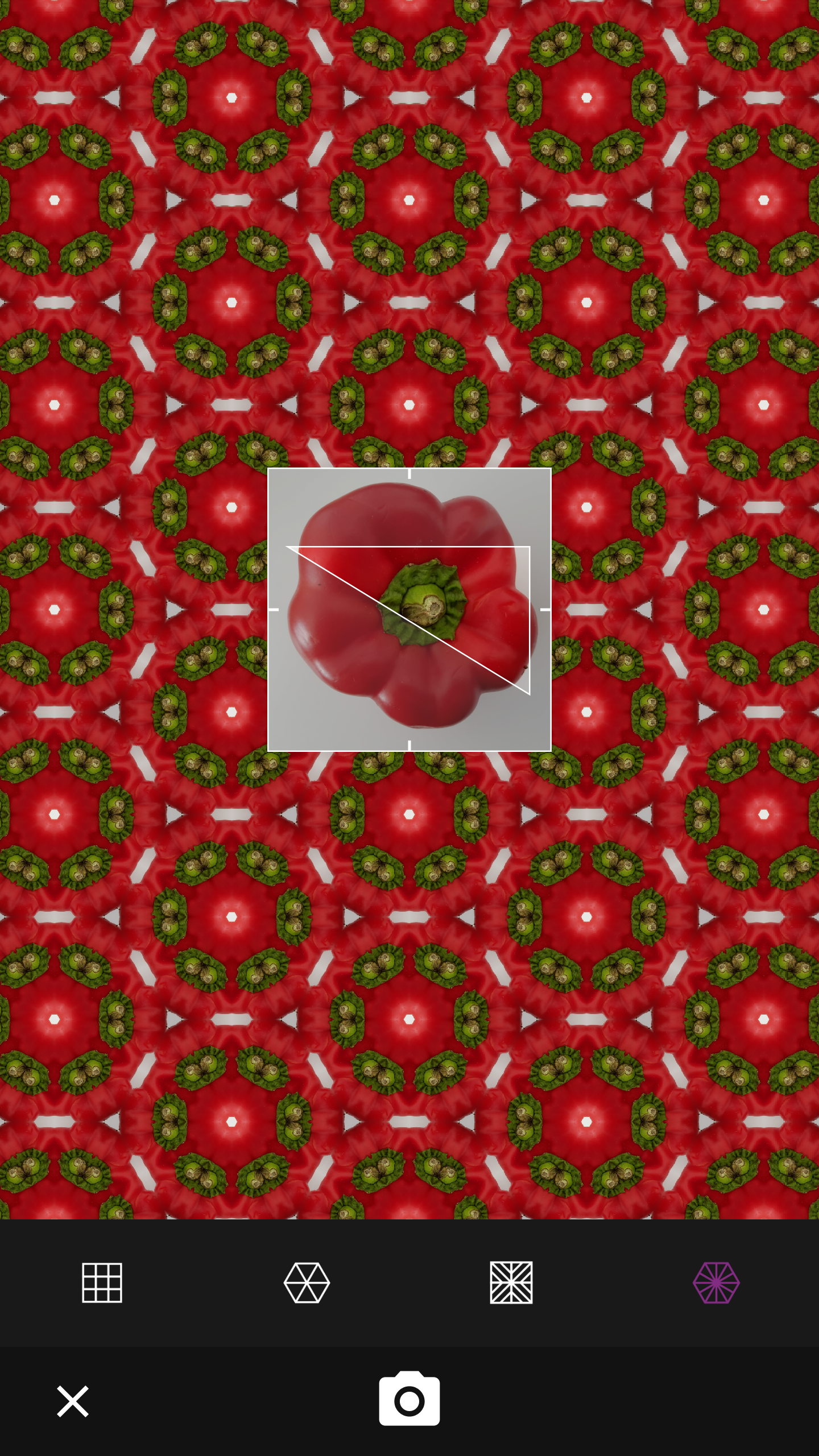
7. Modify the pattern in the edit mode
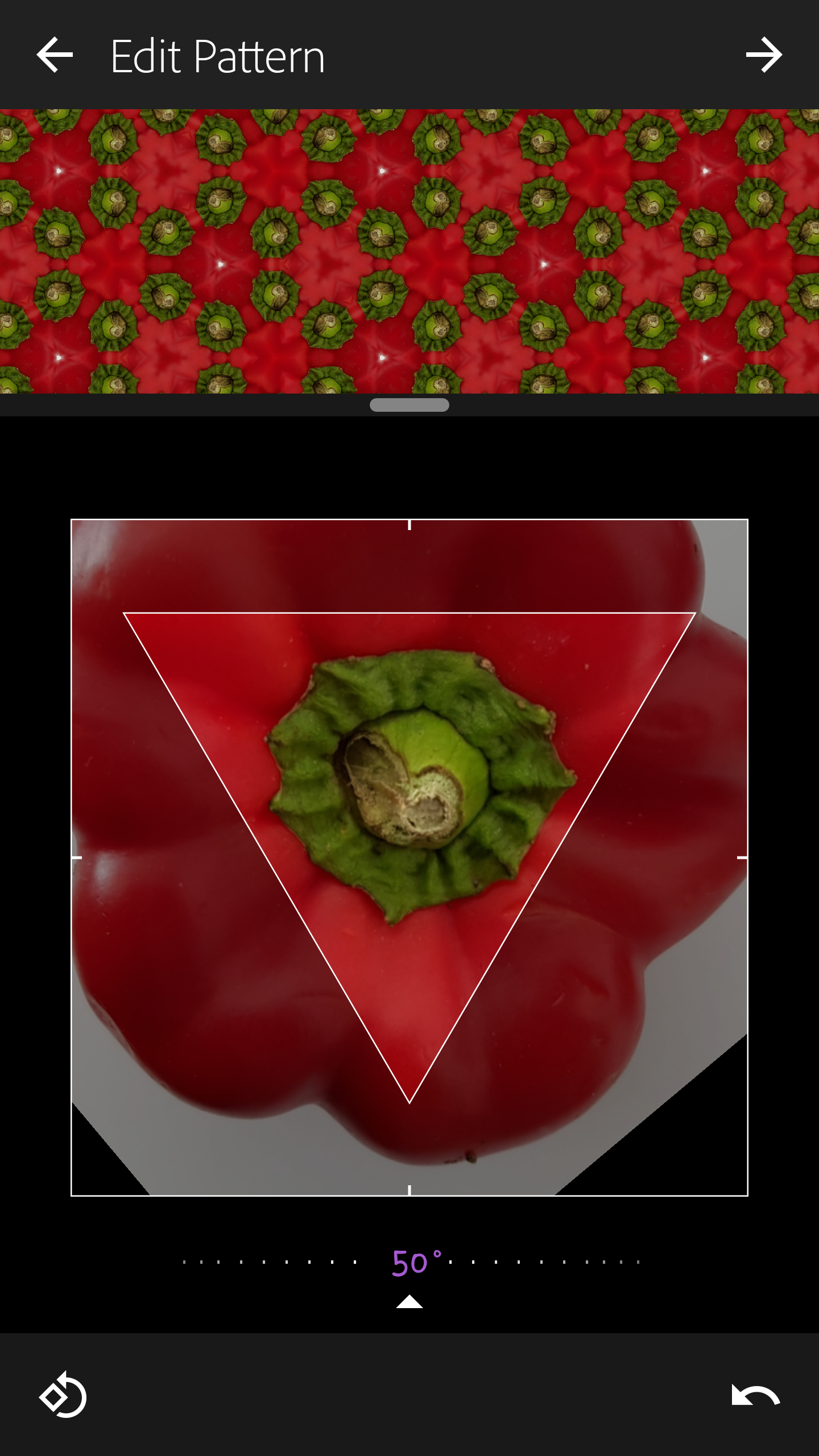
8. Preview and then save to one of your Creative Cloud Libraries
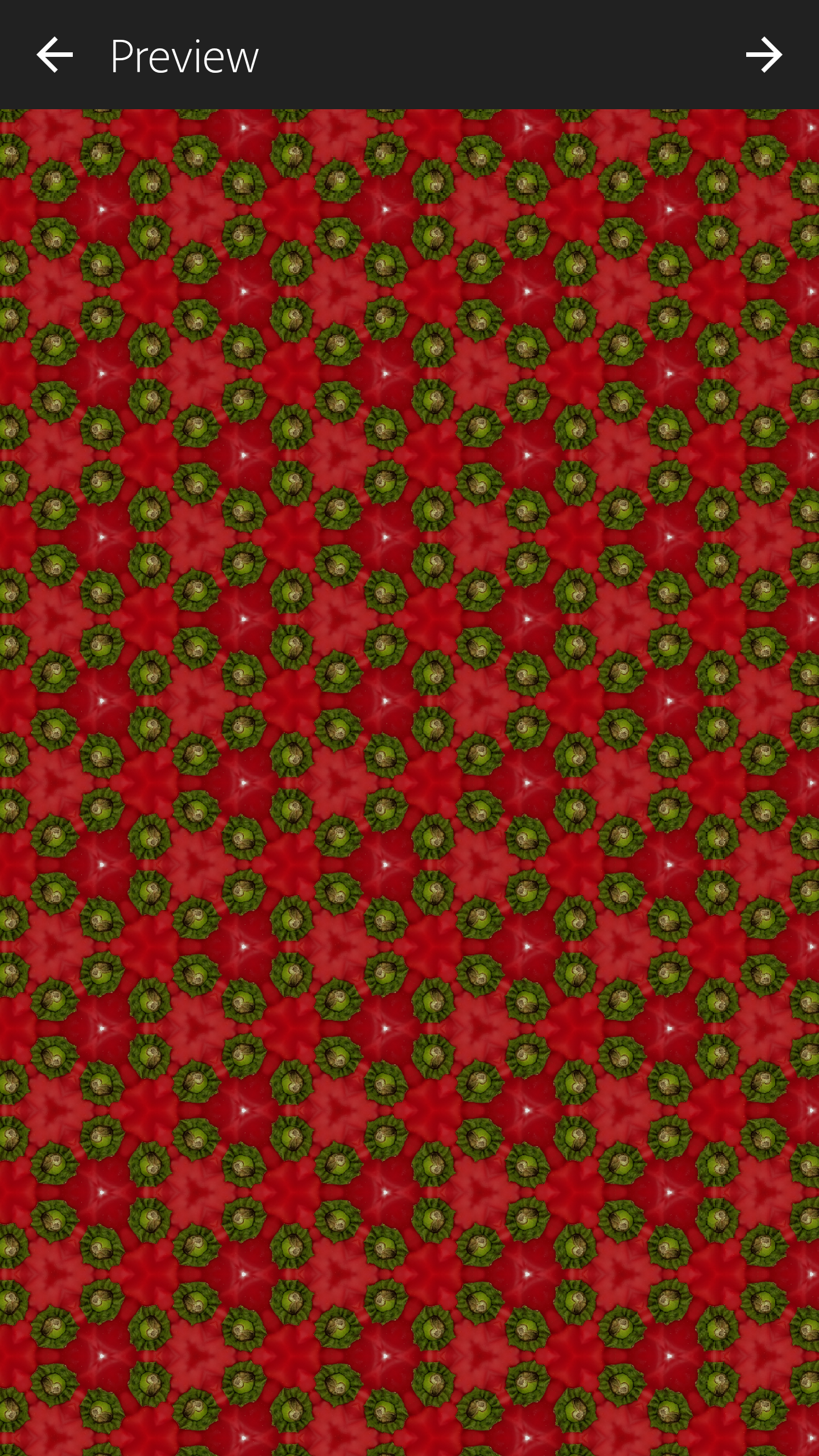
9. In Photoshop, open your Creative Cloud Library to see and use your patterns
10. To make a pattern fill layer in Photoshop, simply click on the pattern’s image in the Library panel
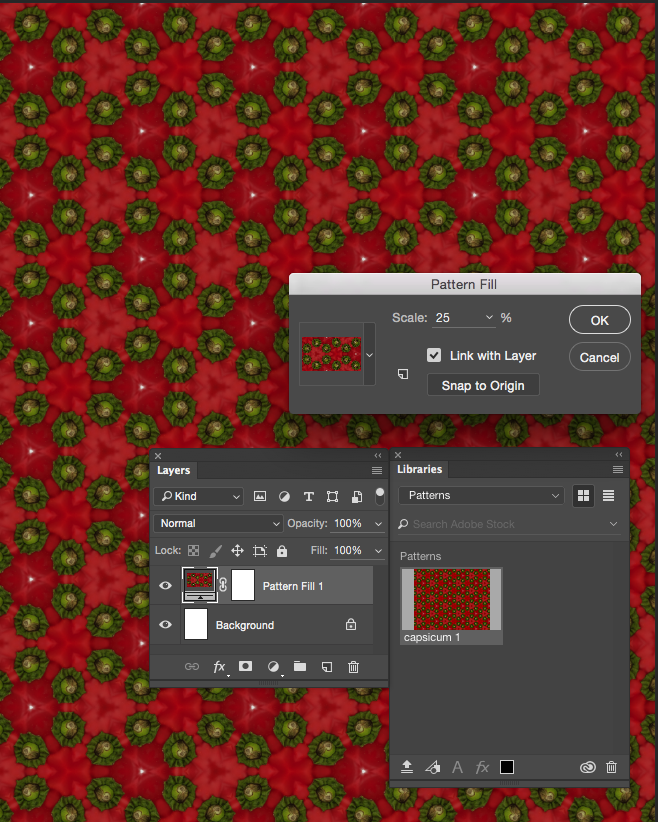
11. Preselect an area in Photoshop for a bit more masking fun with the Fill Layer
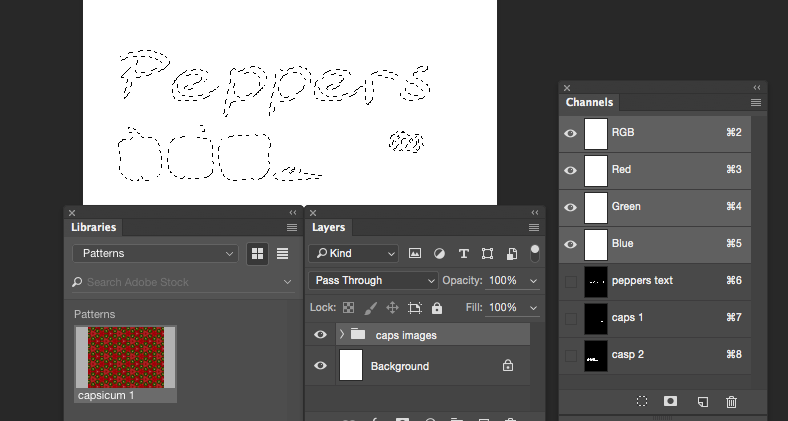
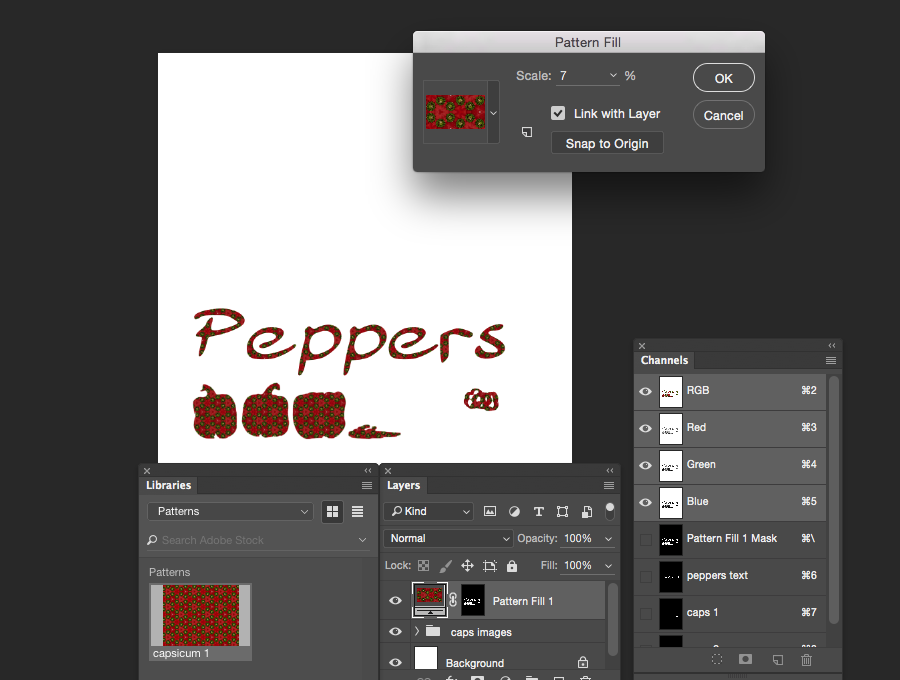
Until next time enjoy capturing and creating with Adobe Creative Cloud.
How do your Excel skills stack up?
Test NowNext up:
- Quick Tuts: Word 2010 - Easily align text with leader tabs
- Handling difficult conversations at work
- How to get started with Nano Server in Windows Server 2016
- 10 steps to working better in SharePoint
- Four ways you can create a better workplace
- Enter Power BI
- Working with Styles - Part 3
- The best leaders develop their followers
- The Deming Cycle
- Learn to lead and inspire people with these TED Talks
Previously
- Quick Tuts: Word 2010 - Easily align text with leader tabs
- PowerShell Basics Series - Date and Time Manipulations
- Your next presentation … nailed!
- How-to: Open an Excel workbook containing macros, without running the macros
- Secure and sync in OneDrive for Business
- Common sense is not so common
- Excel Shortcuts you will thank us for
- Don’t risk your confidential data – protect it with symmetric encryption
- How-to: chart an equation in Excel VBA without producing a table
- Automation control at your fingertips