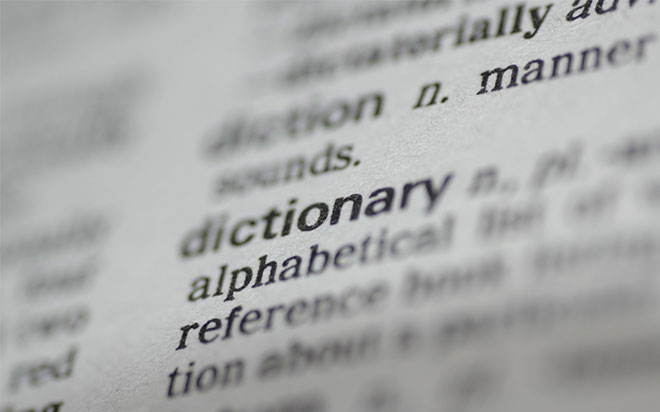Nov 03, 2015
Previously, we’ve talked about adding extra words to a ‘custom dictionary’ so that the spellchecker of Microsoft Word marks them as correct. But what about when you are writing and want Word to mark certain words as incorrect? This happens to me when I do freelance writing for an American company. While Word will mark ‘armour’ as incorrect when I am using an American English dictionary, the program won’t mark ‘towards’, ’amongst’, or other words that Americans don’t use, and would look funny to them, like ‘grey’ or ‘yoghurt’.
The solution is to create an Exclusion Dictionary which means those words will get marked as incorrect, regardless of whether or not they appear in Word’s main dictionary.
1. Create the list of words
To start with, create a list in Word on another text editor of each of the words you want marked as incorrect on a separate line. I recommend having those words lower case so that they match what is in Word’s main dictionary.
Here’s a link to a good list of the differences between American English and International English.
2. Find the Exclusion Dictionary
Word should have already have the exclusion dictionary file on your hard drive, the trick may be finding it. Open Windows Explorer and go to this folder
C:UsersuserAppDataRoamingMicrosoftUProof
Here you need to replace the word user with the username you logged onto the computer with.
Note: You may also turn on the option to see the hidden files on your computer.
To do this, in Windows Explorer tap the Alt key to bring up the file menu.
Then go Tools – File Options… and then click on the View tab
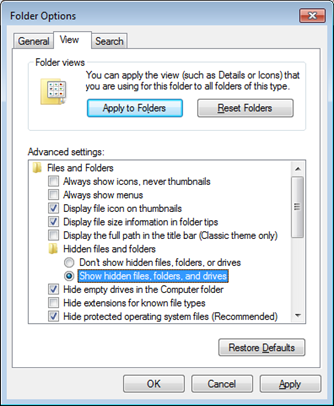
And then choose the option, Show hidden files, folders, and drives
This will allow you to see the Appdata folder, if you can’t see it already.
This is where the custom dictionary and the exclusion dictionaries are stored.
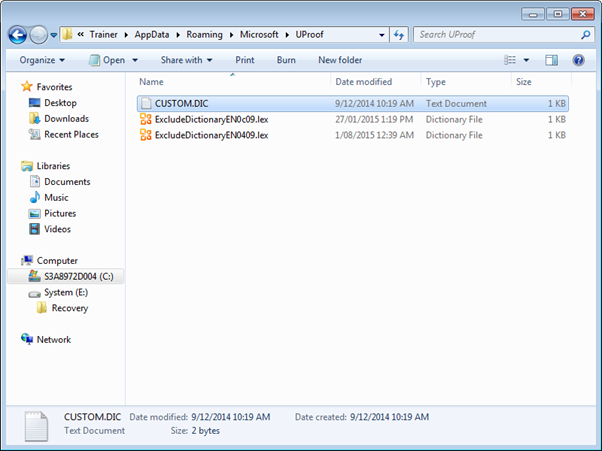
There is an exclusion dictionary for each language installed for MS Office.
- The one for English – Australia is: ExcludeDictionaryEN0C09.lex
- The one for English – United States is: ExcludeDictionaryEN0409.lex
If you are using another language, the file will have a different 4 letter code on the end of it.
Right click on the appropriate file and choose Open with… choose Select a program from a list of installed programs and then OK then choose Notepad and then OK
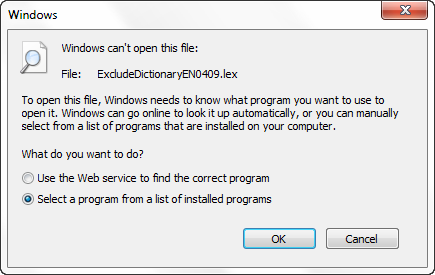
Now copy and paste in the list of words that you want to have Word mark as incorrect and save the file with the same name.
Remember: You must restart Word before changes will take effect.
How do your Excel skills stack up?
Test NowNext up:
- The Power of the Paragraph
- What’s new in Skype for Business
- Decorate Your Office
- Drag and Drop
- I wasn't meant to send that!
- Is your ‘Human Capital’ stock going up or down?
- Customise the navigation drop-down in SharePoint
- From Rivals to Friends … The rise of a new behemoth – The Red Microsoft Hat.
- The Quick Brown Fox…
- AngularJS Service – The Basics
Previously
- Creating a simple Website and User Interface with MVC (Part 3)
- Power Map in Excel 2013
- What’s new in Microsoft Dynamics CRM 2015?
- What they don’t tell you about becoming a manager
- On the Checkout Option in SharePoint
- Selecting Layers in a Visio Flowchart Diagram
- What is new in Office 2016
- Absolute Cell References use in Formulas
- Speak well under pressure
- The awesomeness that is AngularJS – Part 2