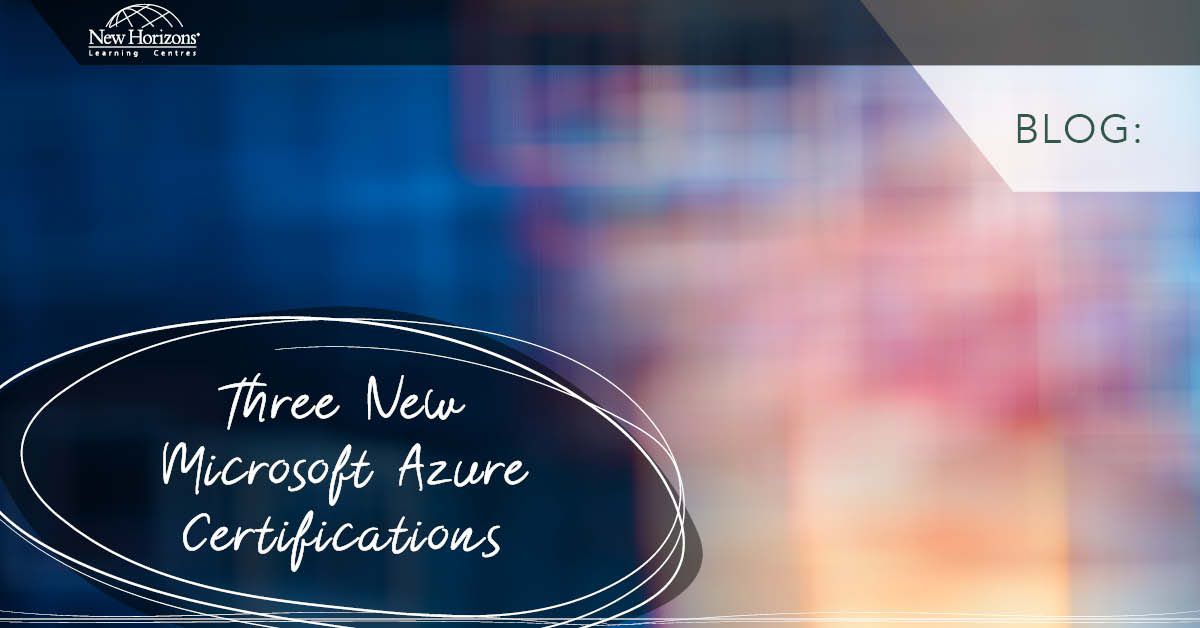Jul 24, 2015
You can create a Document Library in SharePoint 2013 to manually or automatically transfer your old files to, from any site in a site collection. In order to do this you need to set up a few things that require permissions equivalent to a Site Owner. You should also be able to liaise with Server Administrator to setup features in the Central Administration. So here’s what you need to do.
- Create a Records Center site. Site Content > New Subsite … From the Select a template click on Enterprise and select Records Center.
- In the new site click on the cog (gear) and select Add an app > Document Library call it Archives.
- Click on the cog and select Manage Records Center
- In the Records page under Content Organiser Rules click on Add new item.
- Give a name to the rule (MyArchives)
- Under Content Type select Document Content Type for the Group and Document for the Type.
- Under Destination click on Browse and select Archives library you created in step 2
- Click on OK
- This section should now be performed by the server administrator or whoever has access to the Central Administration page
- In the Central Administration under General Application Settings click on Configure send to connections
- In the first section change to the appropriate Web Application if you have to.
- Click on New Connection under Send To Connections: Type a Display Name (Archives)
- For Send To URL you need to type the address of the Record Center you created in step 1 and append to it the following;
/_vti_bin/officialfile.asmx
So for example if the address of the Records Center is http://sp2013/sites/teamsite/records then the Send To URL will be
http://sp2013/sites/teamsite/records/_vti_bin/officialfile.asmx
For the Send To action: select appropriate action and the click on Add Connection
Click on OK now
You can now go to any document library and select one or more documents (by clicking in the beginning of a record) and from the File tab click on Send To and select Archives (The name we gave in step 11)
You can also use this name to send documents automatically using Retention stage in the Information Management Policies.
Now that you understand how it works you may want to now explore other options in the setup.
How do your Excel skills stack up?
Test NowNext up:
- Unlinking A Pivot Table From Its Source Data
- Connector Enhancements in Office 365
- Good news…about delivering bad news!
- Introducing Windows 10!
- Excel – Fill in the Blanks
- Easily Create Complex Illustrations with Basic Tools and Pathfinder Commands in Adobe Illustrator
- The Many Flavours of Windows 10
- When it’s not harassment
- “Hey, Cortana”
- Dude, Where’s My Ruler?
Previously
- Creating a chart with a secondary axis
- Extroverts versus Introverts; does it matter?
- Visual creation of a Microsoft Azure SQL Database.
- Adobe Acrobat Custom Stamps
- Introducing PowerShell for Office 365!
- Recording Screen Action in PowerPoint 2013
- What Sort of Leader are You?
- Creating a storage account and container in Windows Azure
- Selecting Text in Microsoft Word
- Implementing live tiles in a Windows Store App